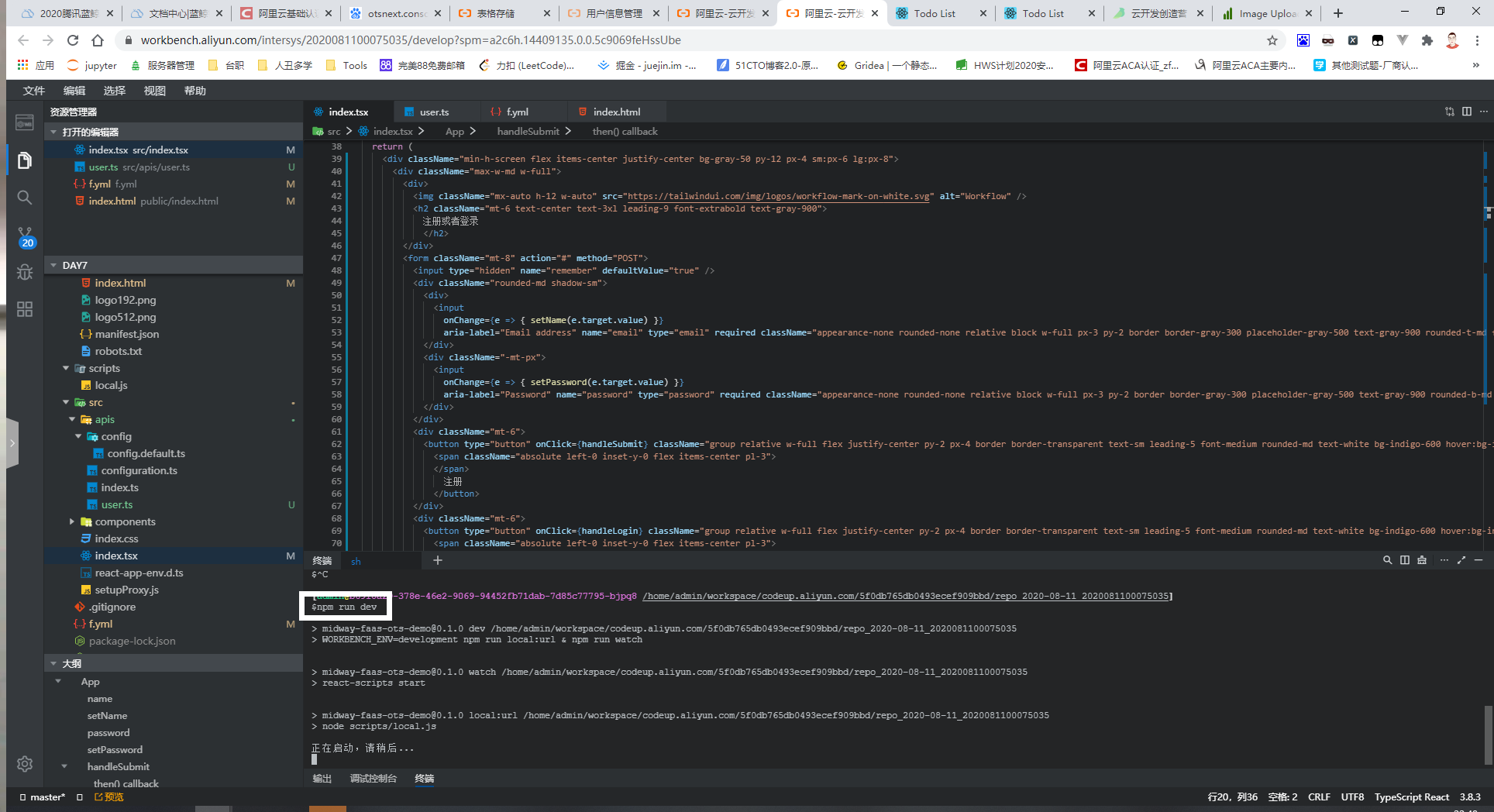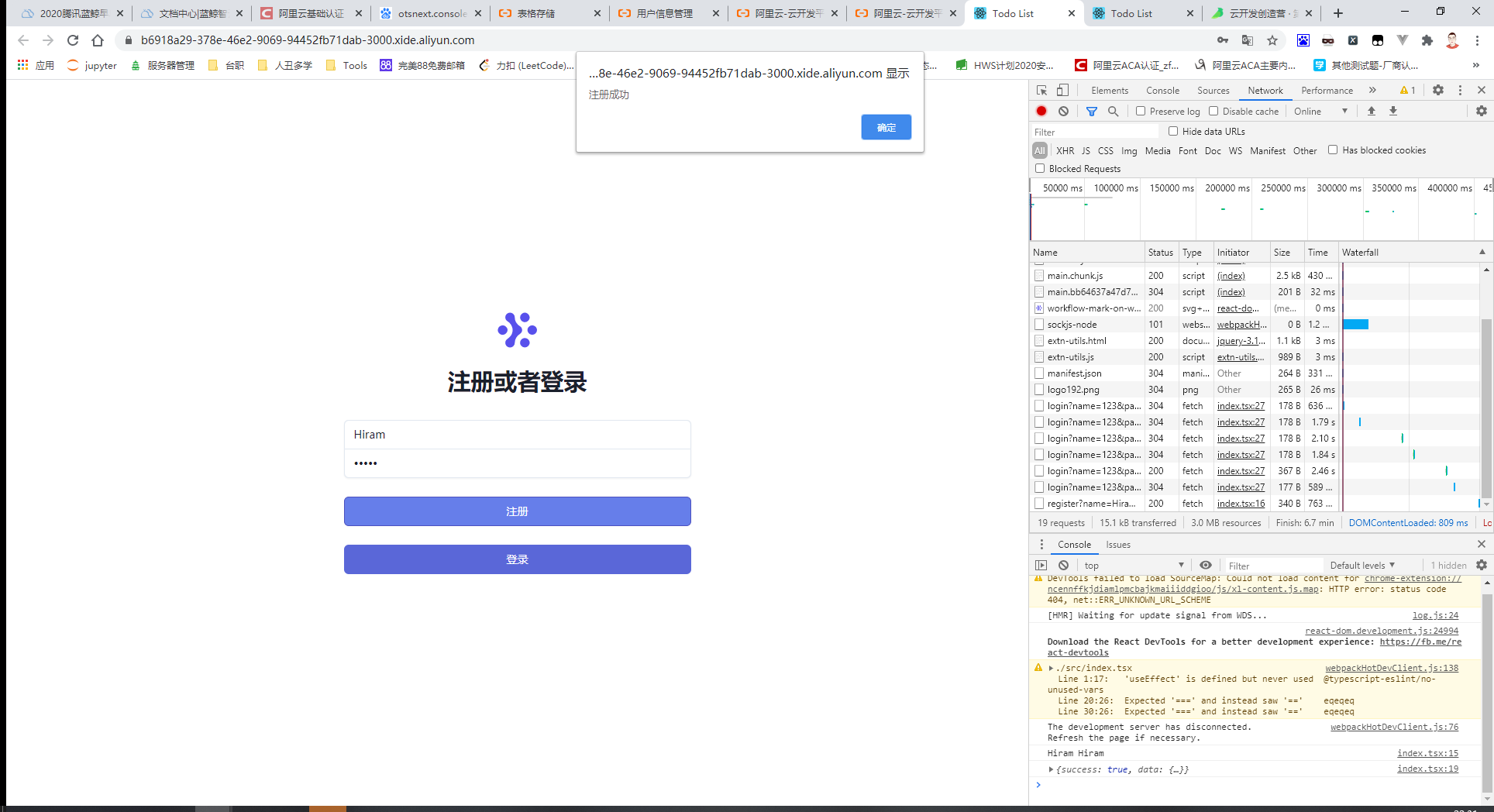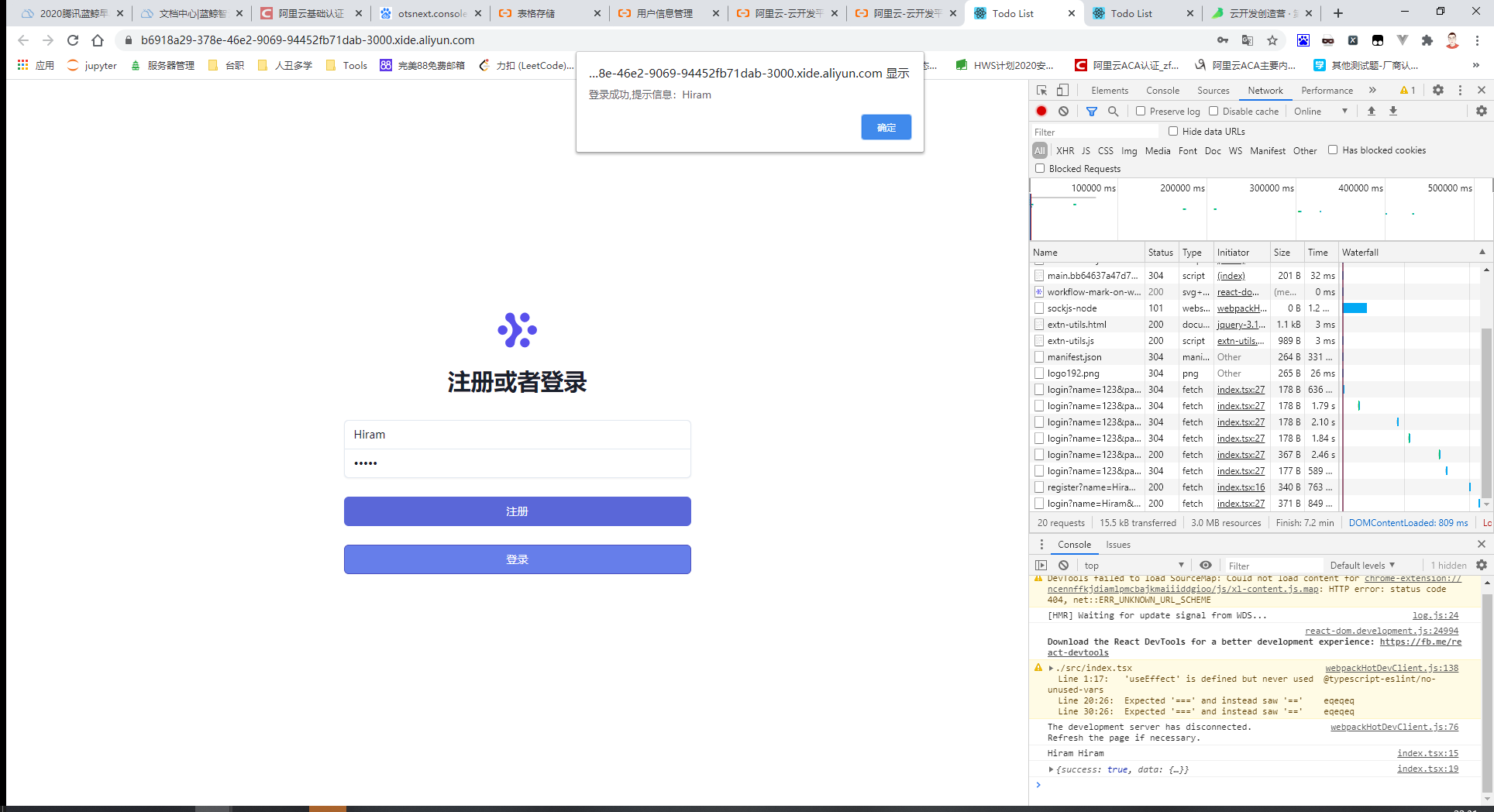云开发7天训练营学习计划
- 认识Serverless云开发 (8.3) :学习云开发平台的基本概念和操作、团队协同、应用的开发、部署。
- 云函数 (8.4) :函数的基础概念,架构,调用方式、静态文件的托管方式
- 开发Web接口 (8.5):学习使用函数开发 Web 接口、多个函数的同时开发,资源复用
- 服务端渲染(8.6):学习使用函数接入传统 koa 中间件,构建 Web 应用
- 数据库调用 (8.7):学习接入数据库,调用数据存储
- 多媒体托管和支付 (8.10):学习函数的文件多媒体托管和支持能力
- 一体化方案开发实战(8.11):学习和前端(react/vue)代码一起开发的一体化方案
记录每天作业打卡
Day 1
Step1:创建企业团队和选择合适团队人数[https://workbench.aliyun.com]
Step2:创建应用[NodeJS存量应用迁移方案]
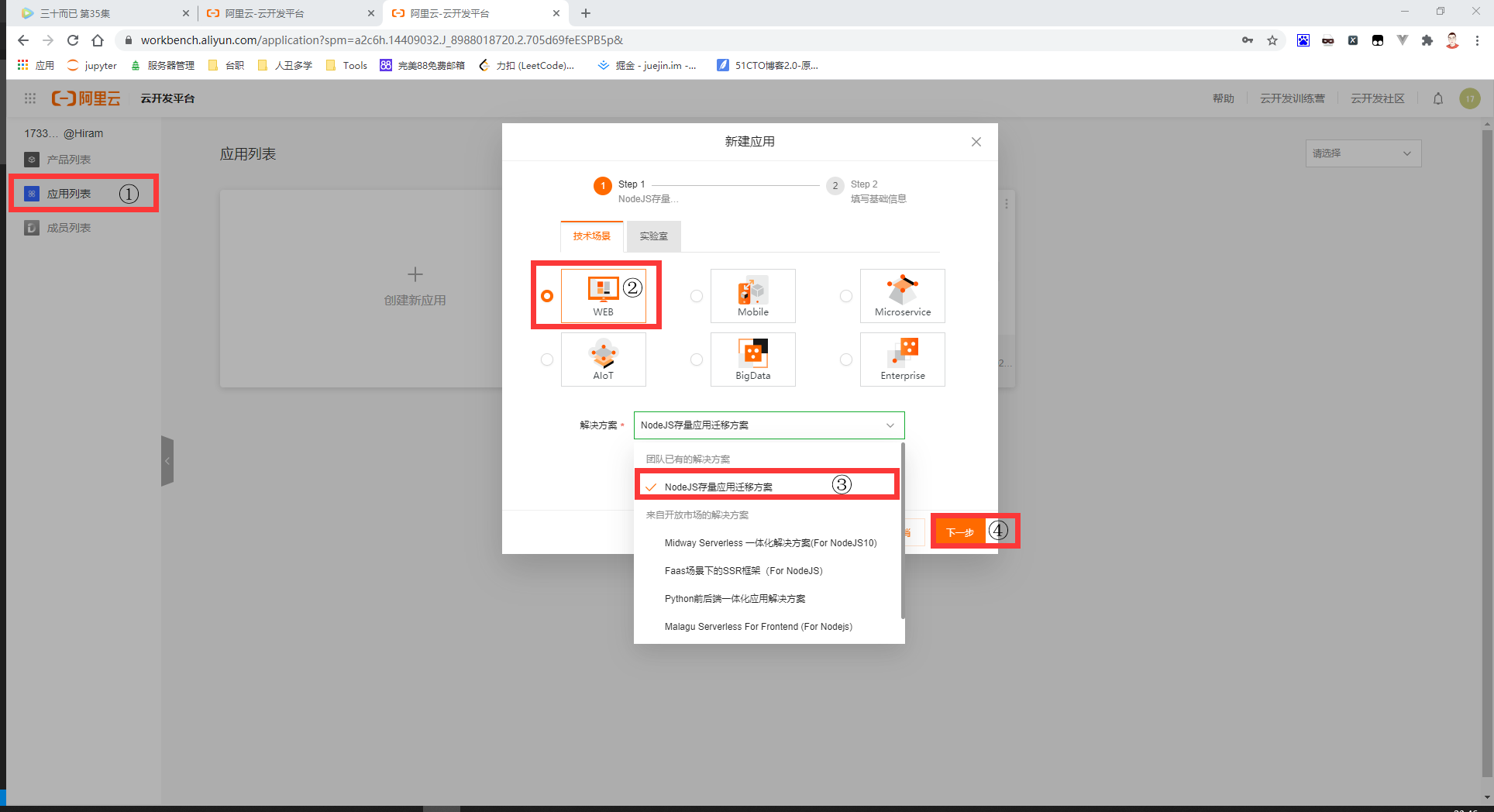
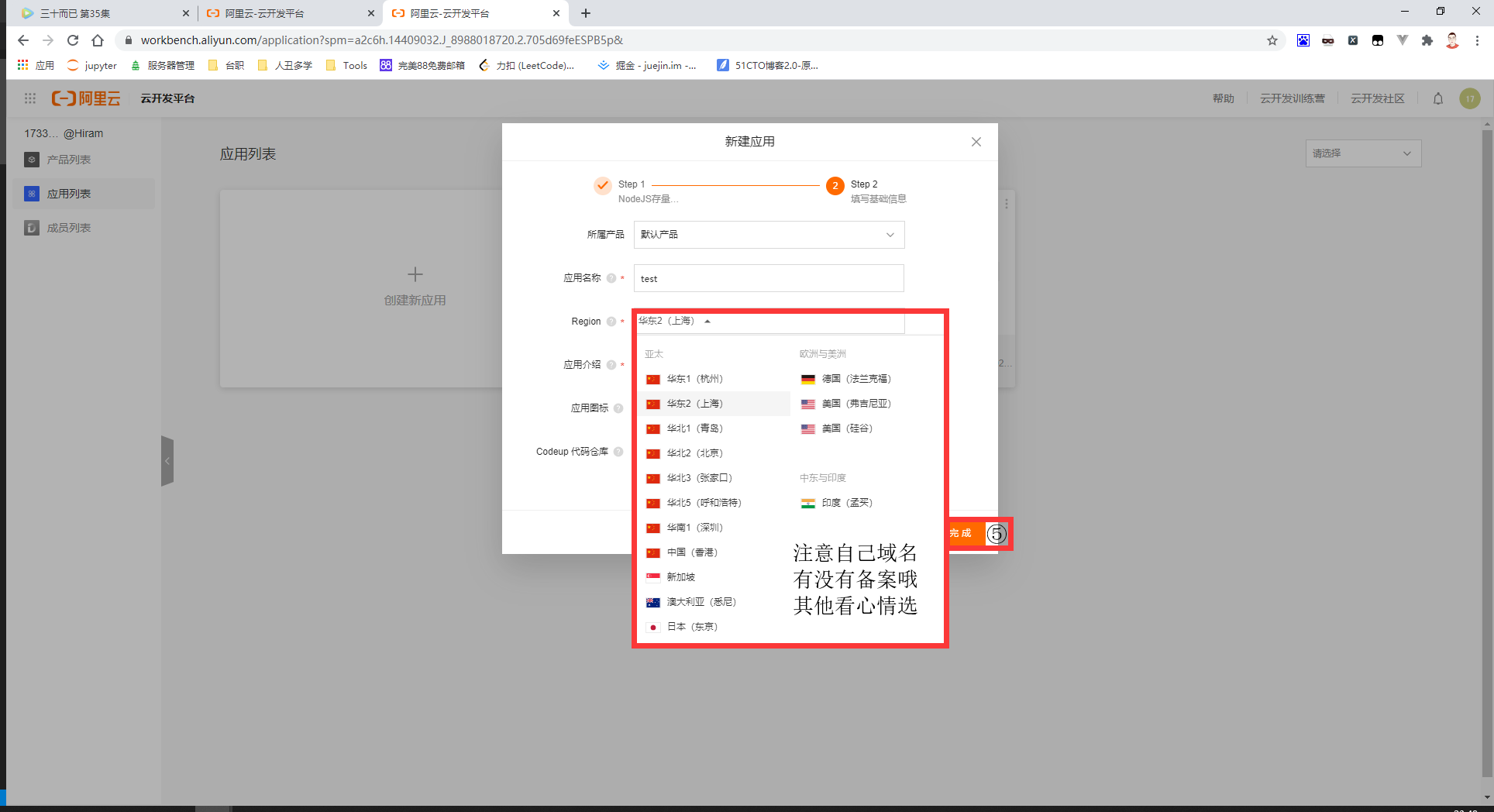
Step3:添加成员列表
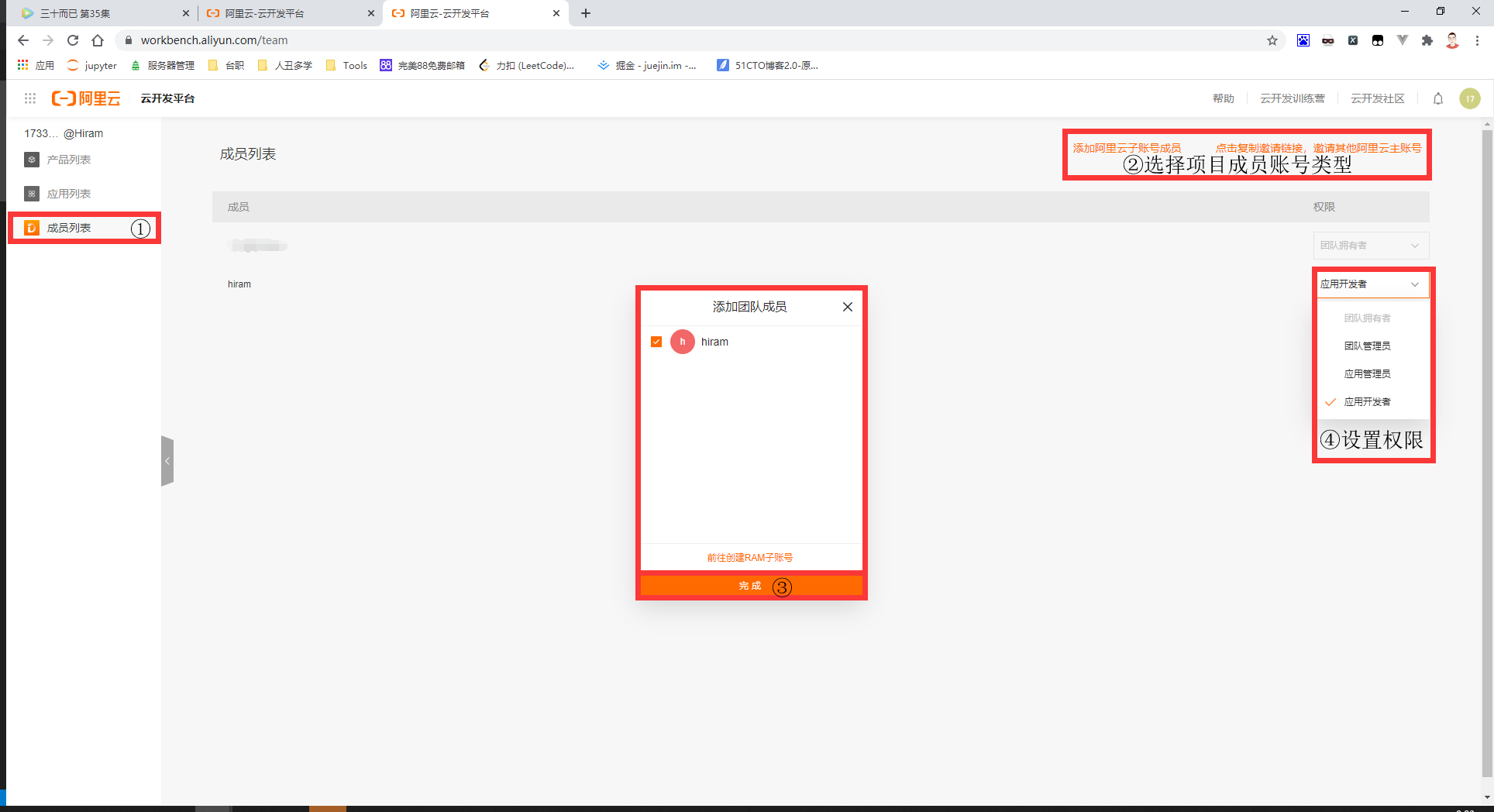
Step4:添加项目成员
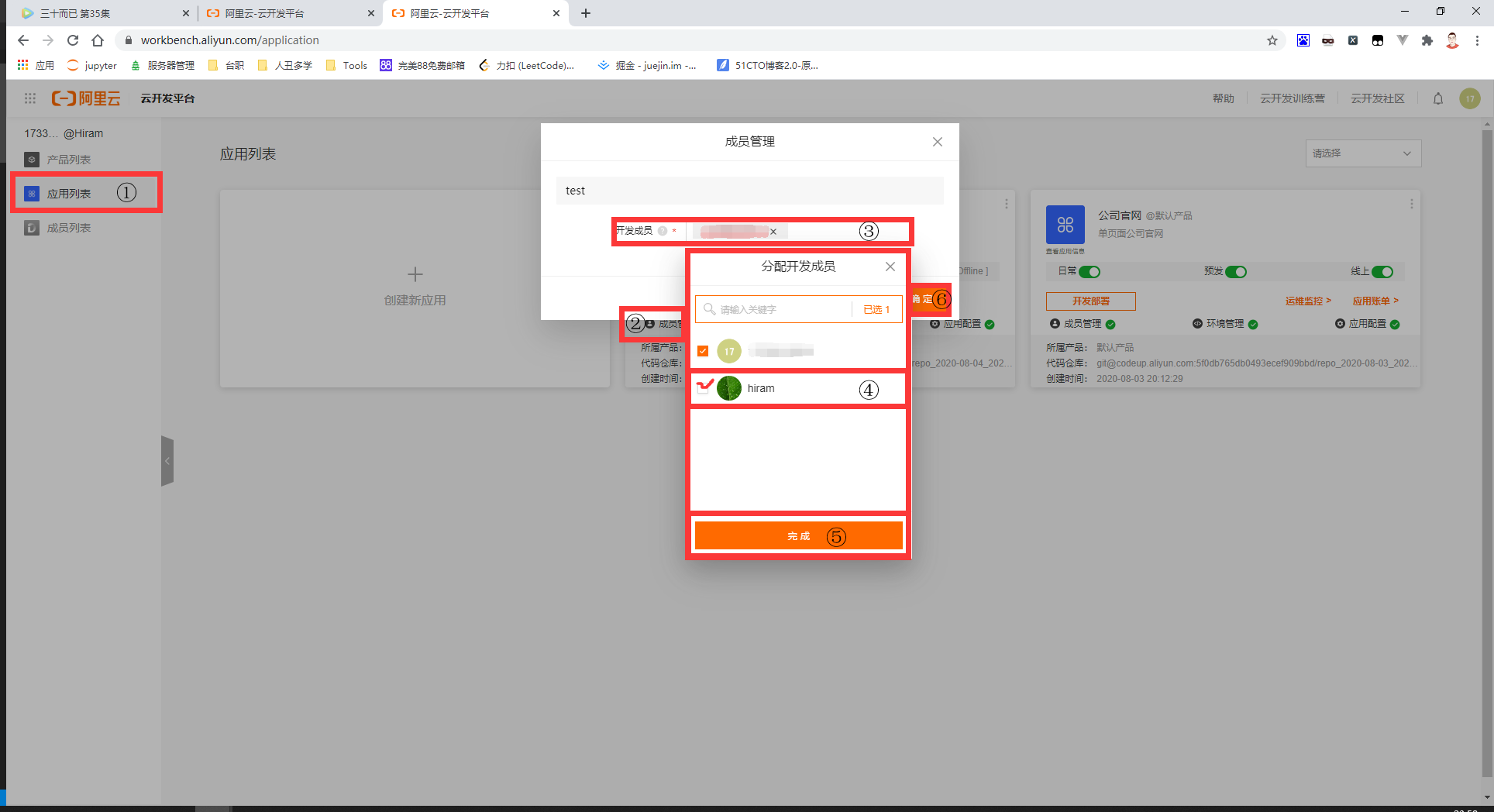
Day 2
#介绍:云函数 基于MidwayJs 开发
#步骤:
Step1:安装自己系统版本的Node.js[http://nodejs.cn/download]并验证node[node -v]和npm[npm -v]是否安装完成
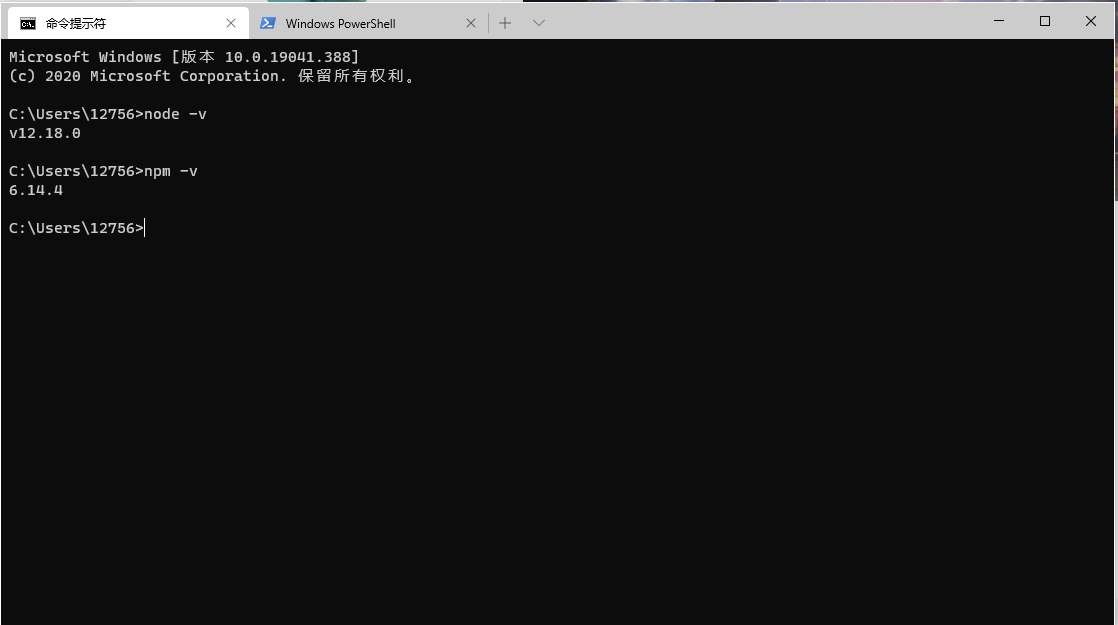
Step2:安装MidwayJs[npm i @midwayjs/faas-cli -g]
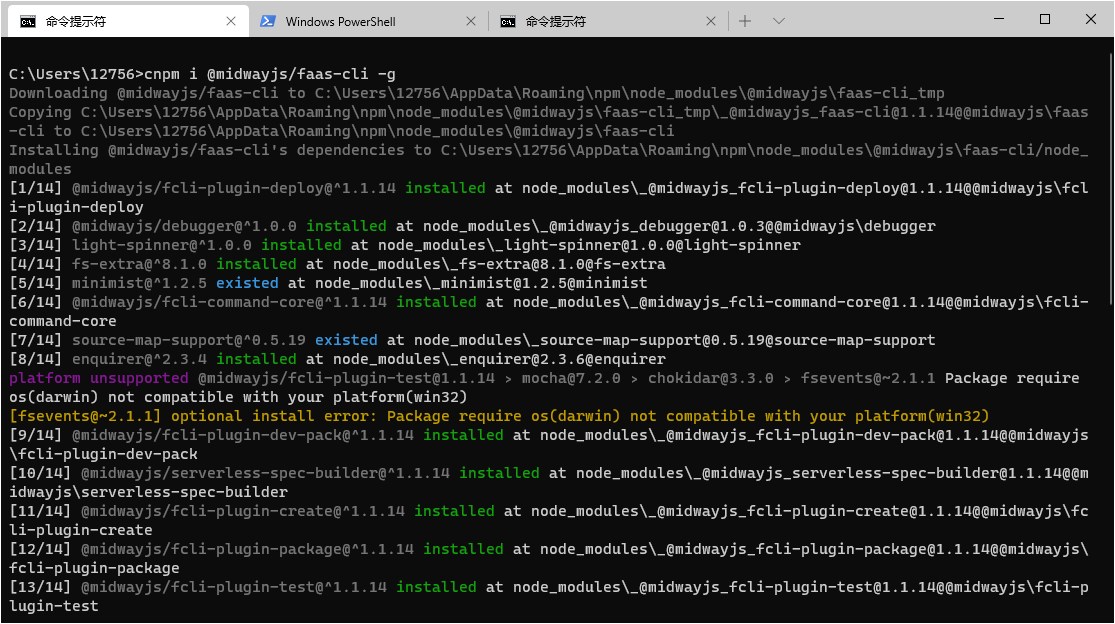
Step3:创建项目[f create]
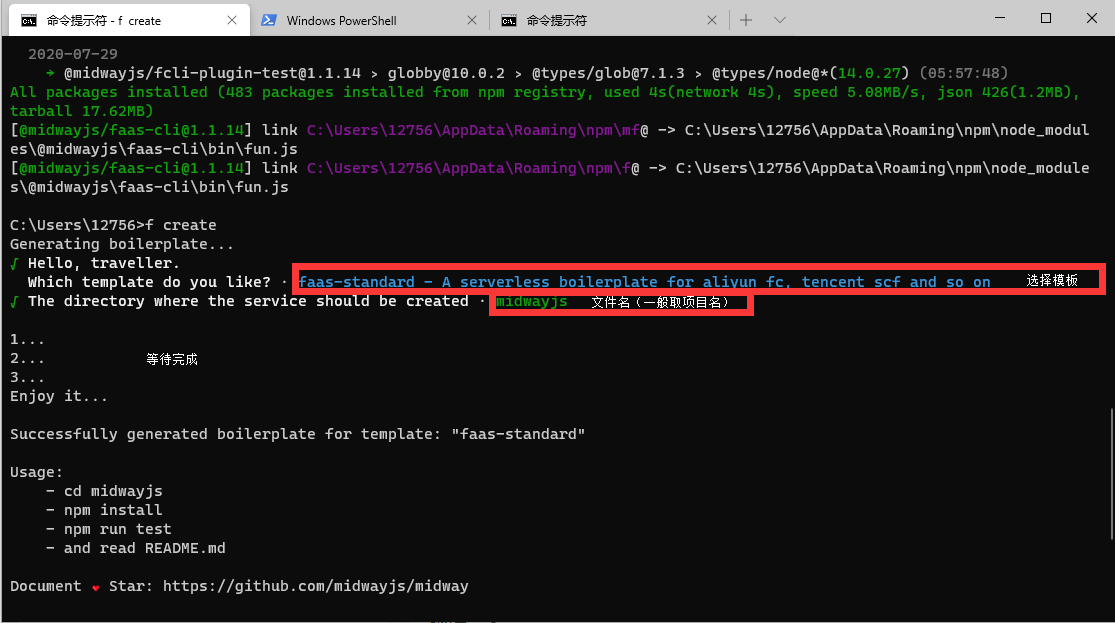
Step4:安装依赖[npm install]
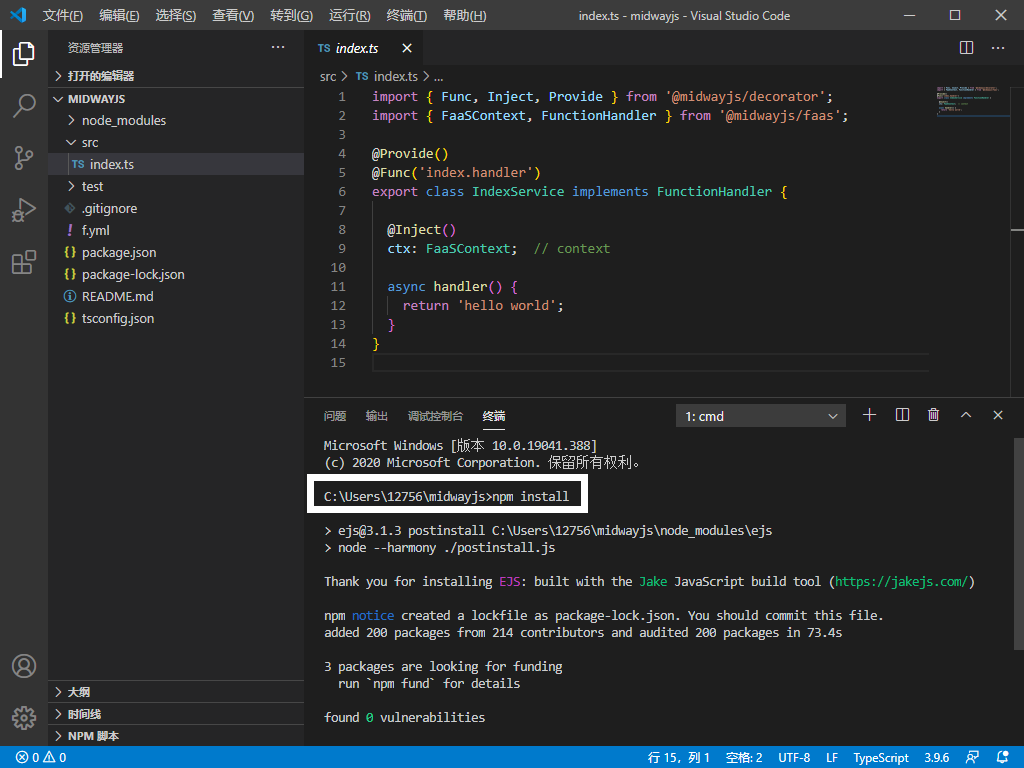
Step5:修改源代码
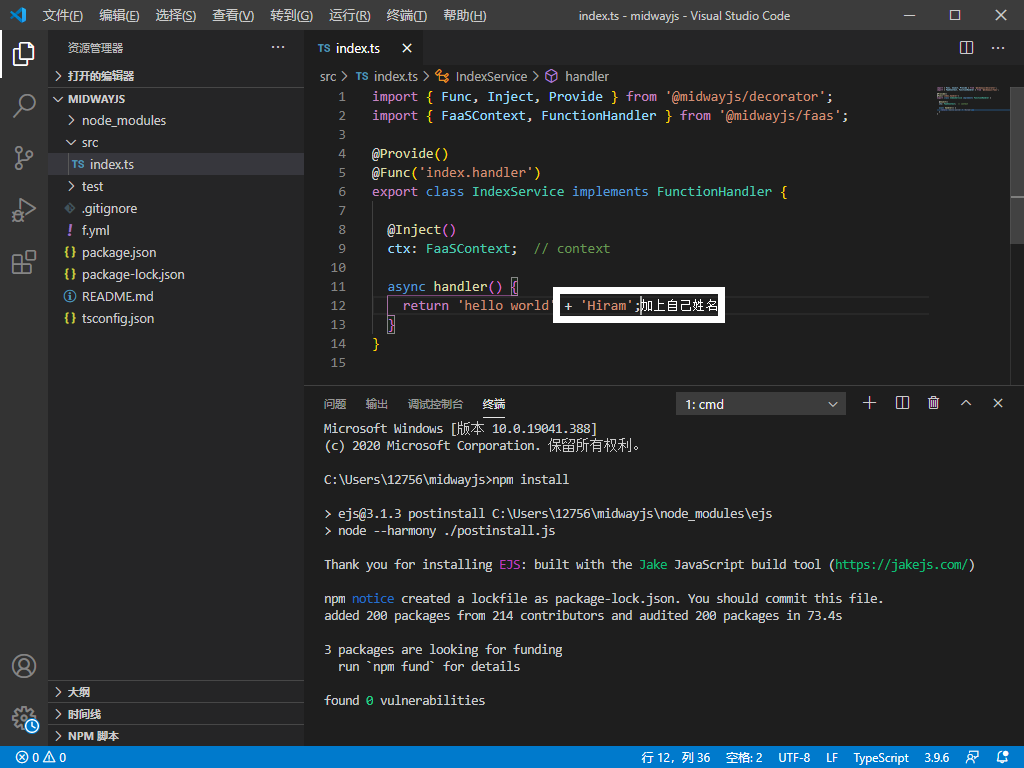
Step6:测试接口[f invoke -f index]
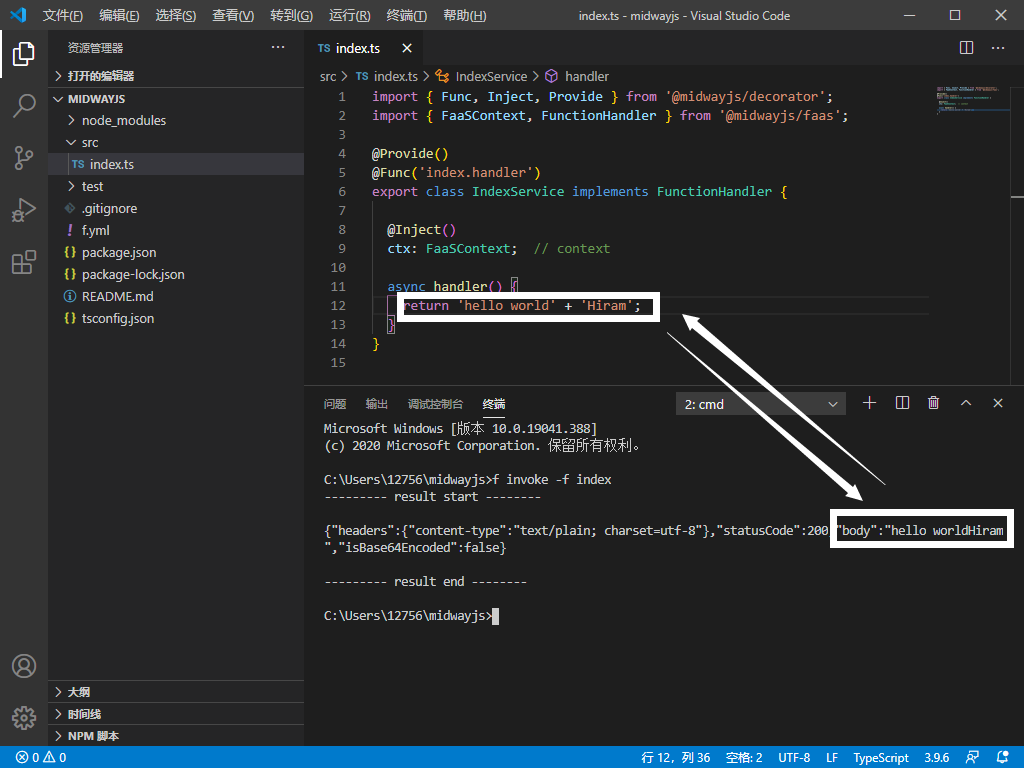
Day 3
Step1:创建一个项目[Midway Serverless 一体化解决方案(For NodeJS10)]
创建详见Day1
Step2:安装依赖[npm install]
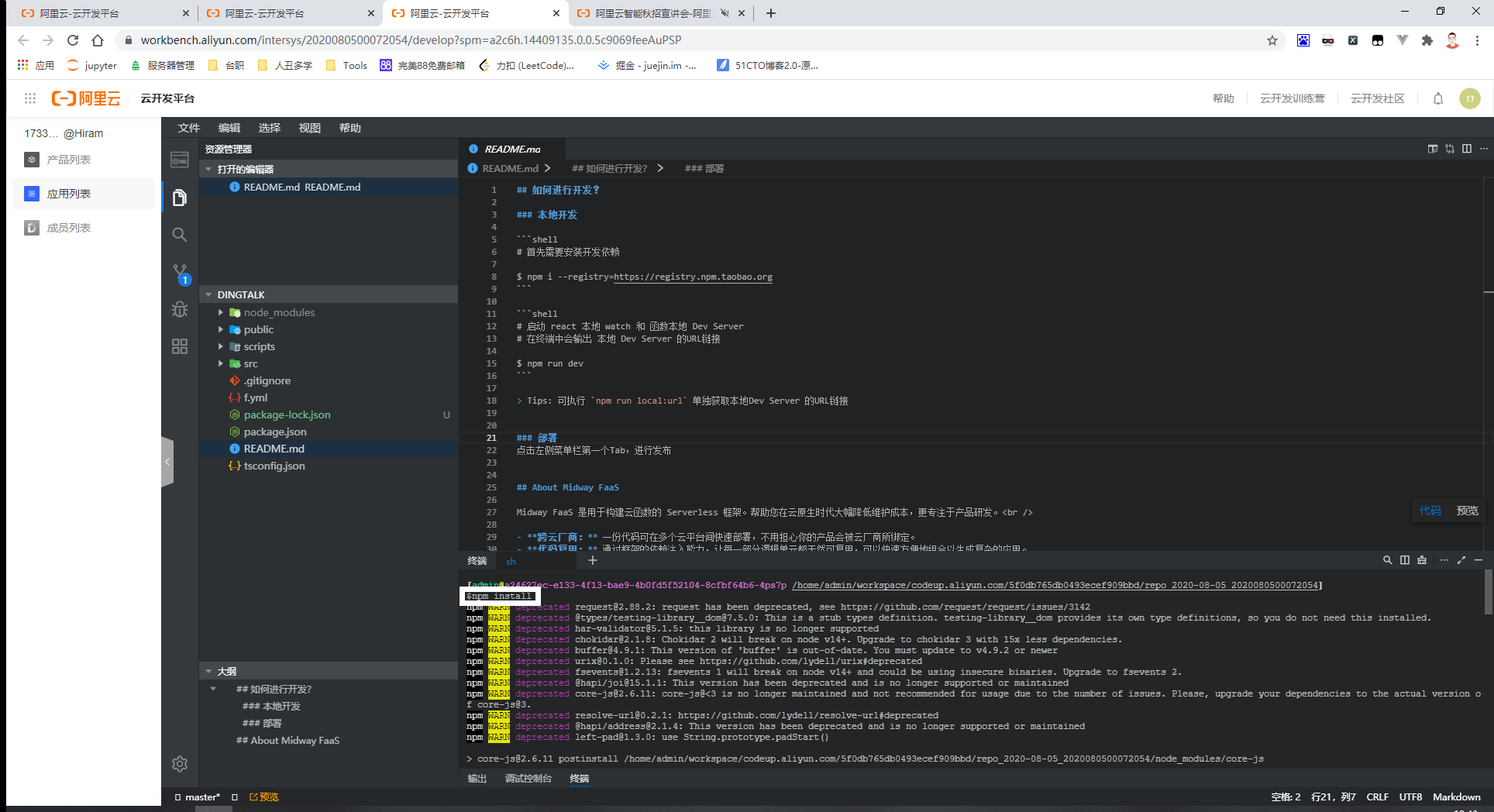
Step3:修改源代码
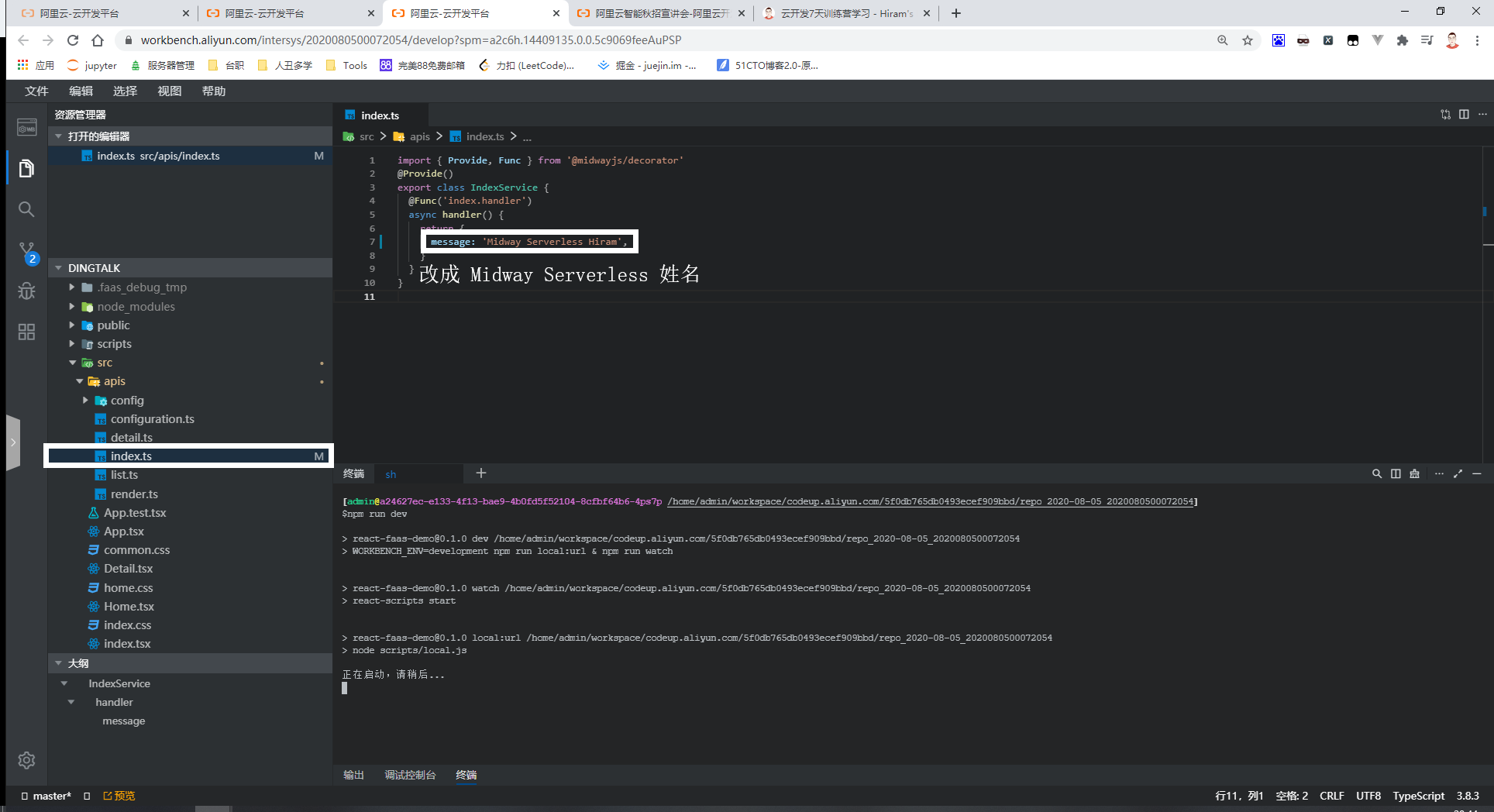
Step4:运行项目[npm run dev]
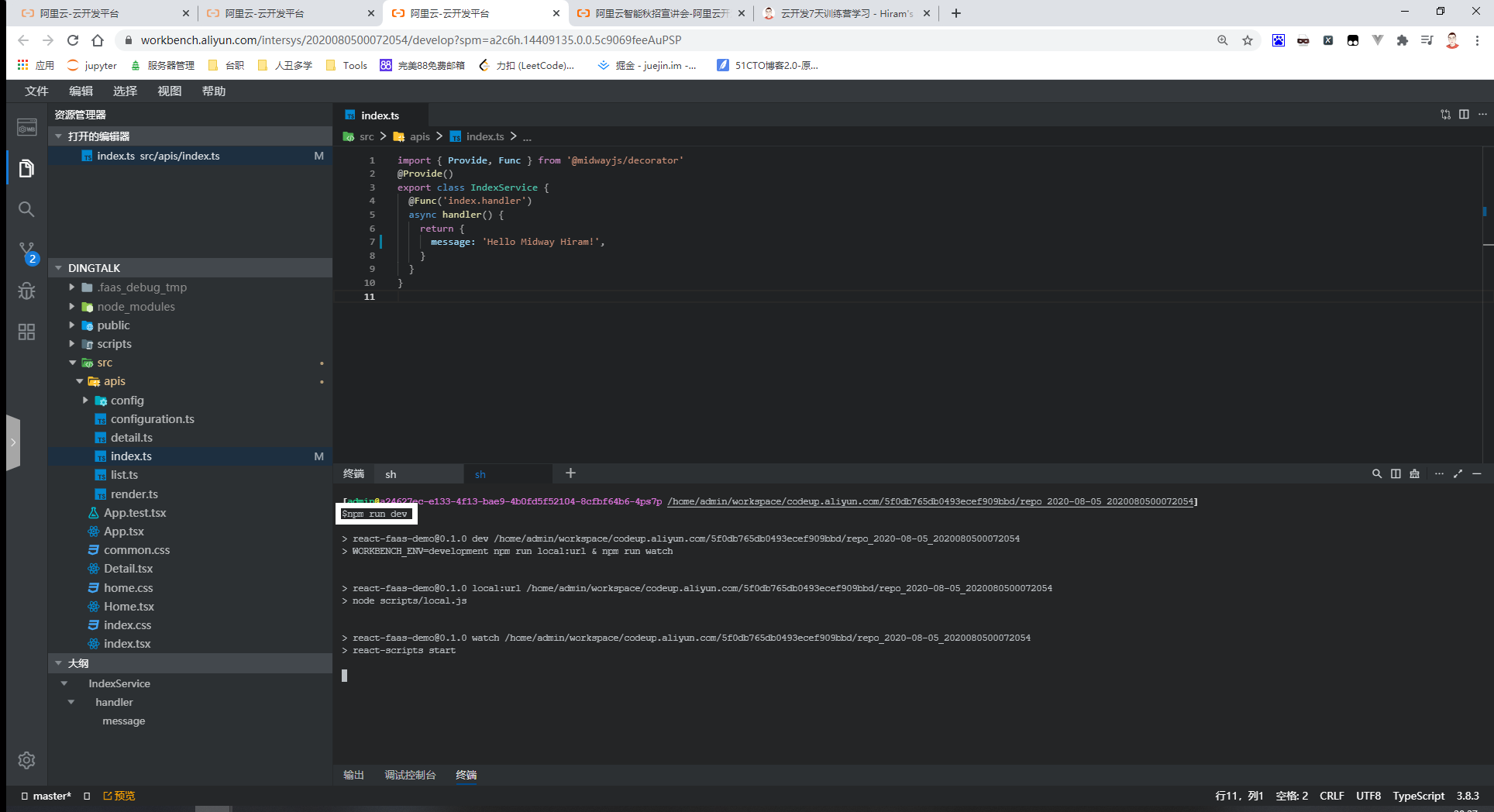
Step5:访问域名[npm run dev后给出的域名]
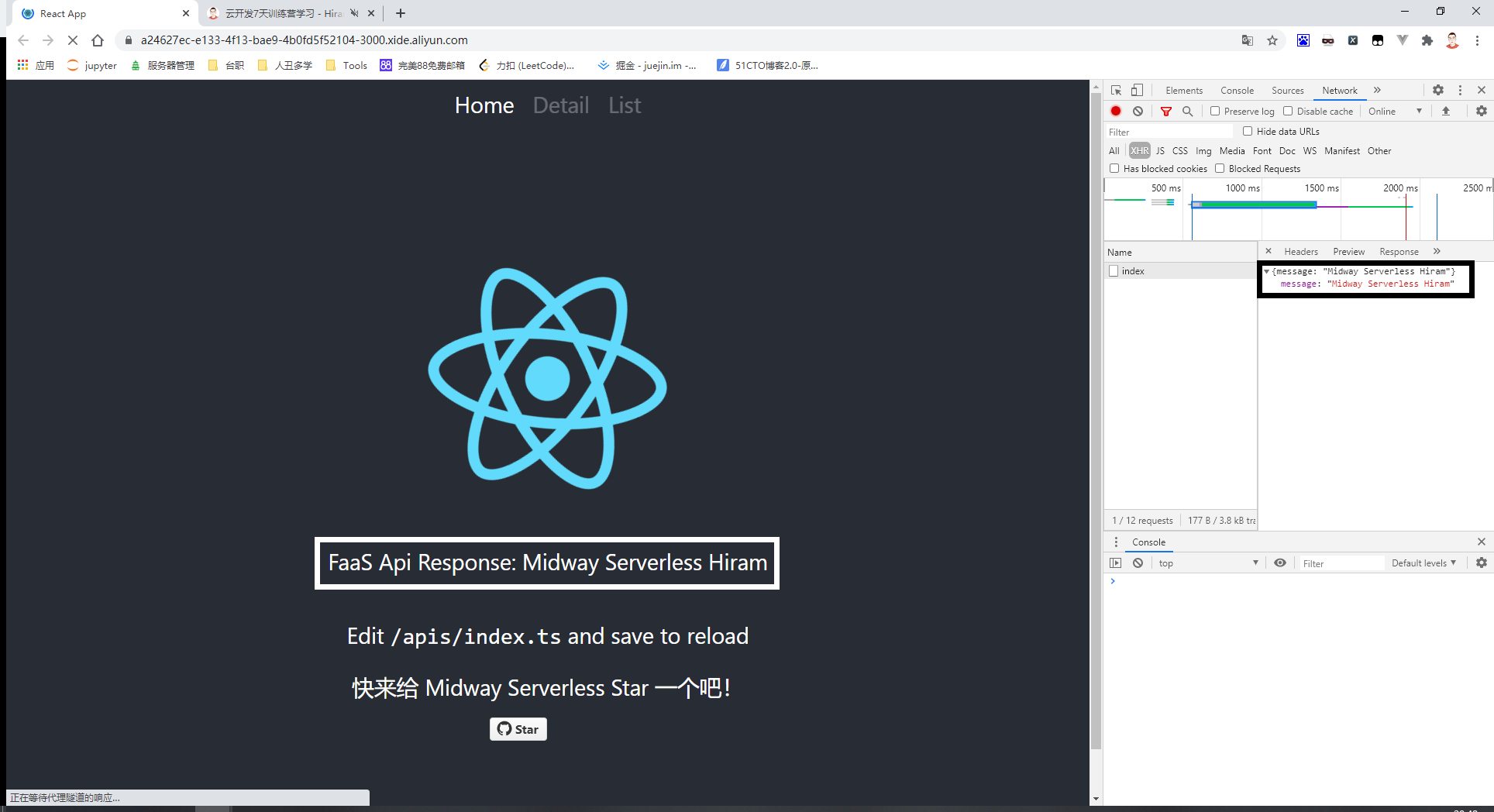
------
以上是作业打卡,下面纯属娱乐
------
Step6:开发者激活和添加机器人[https://open-dev.dingtalk.com]
开发者激活[登录,看提示完成就行]
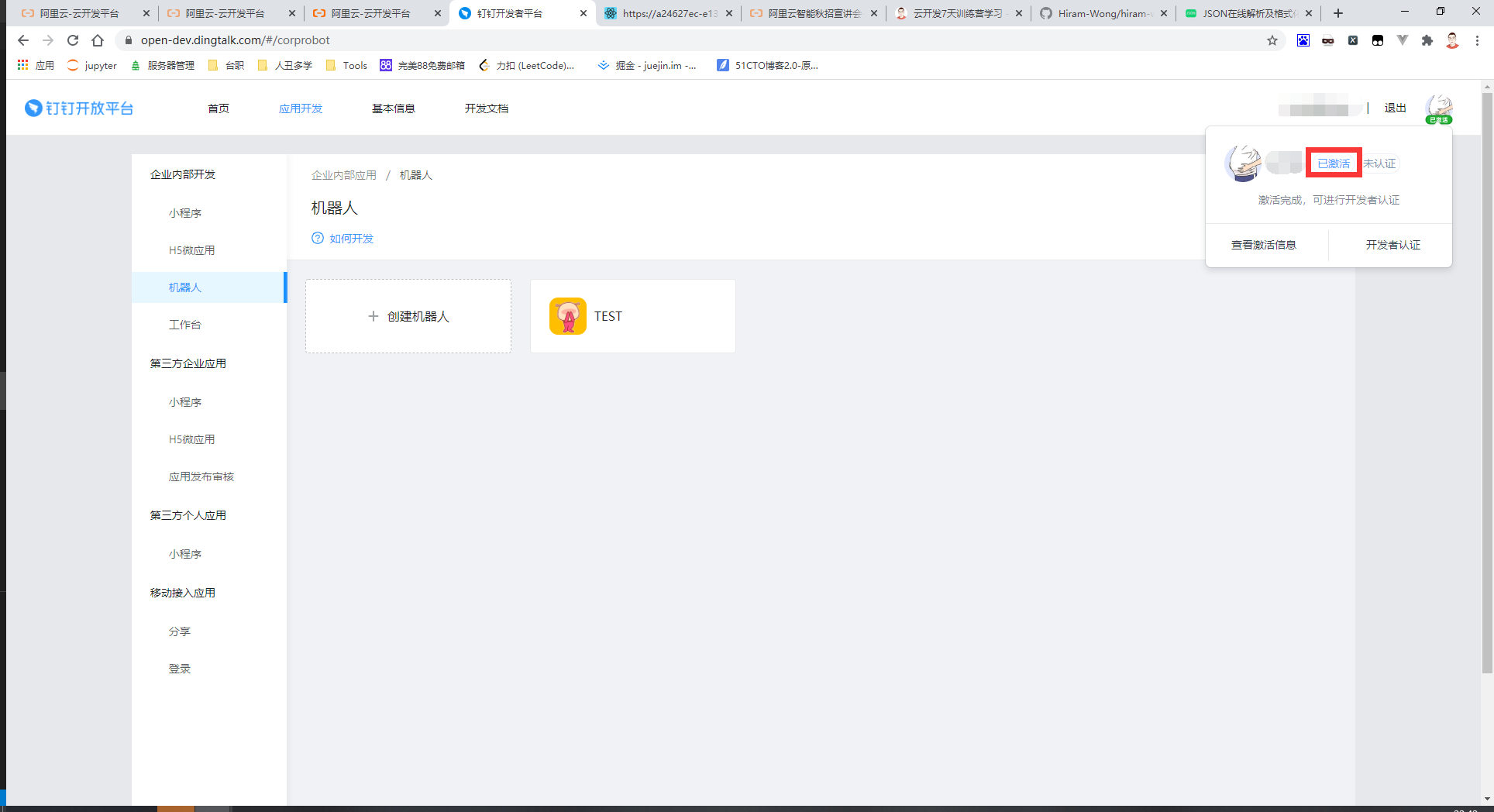
添加机器人
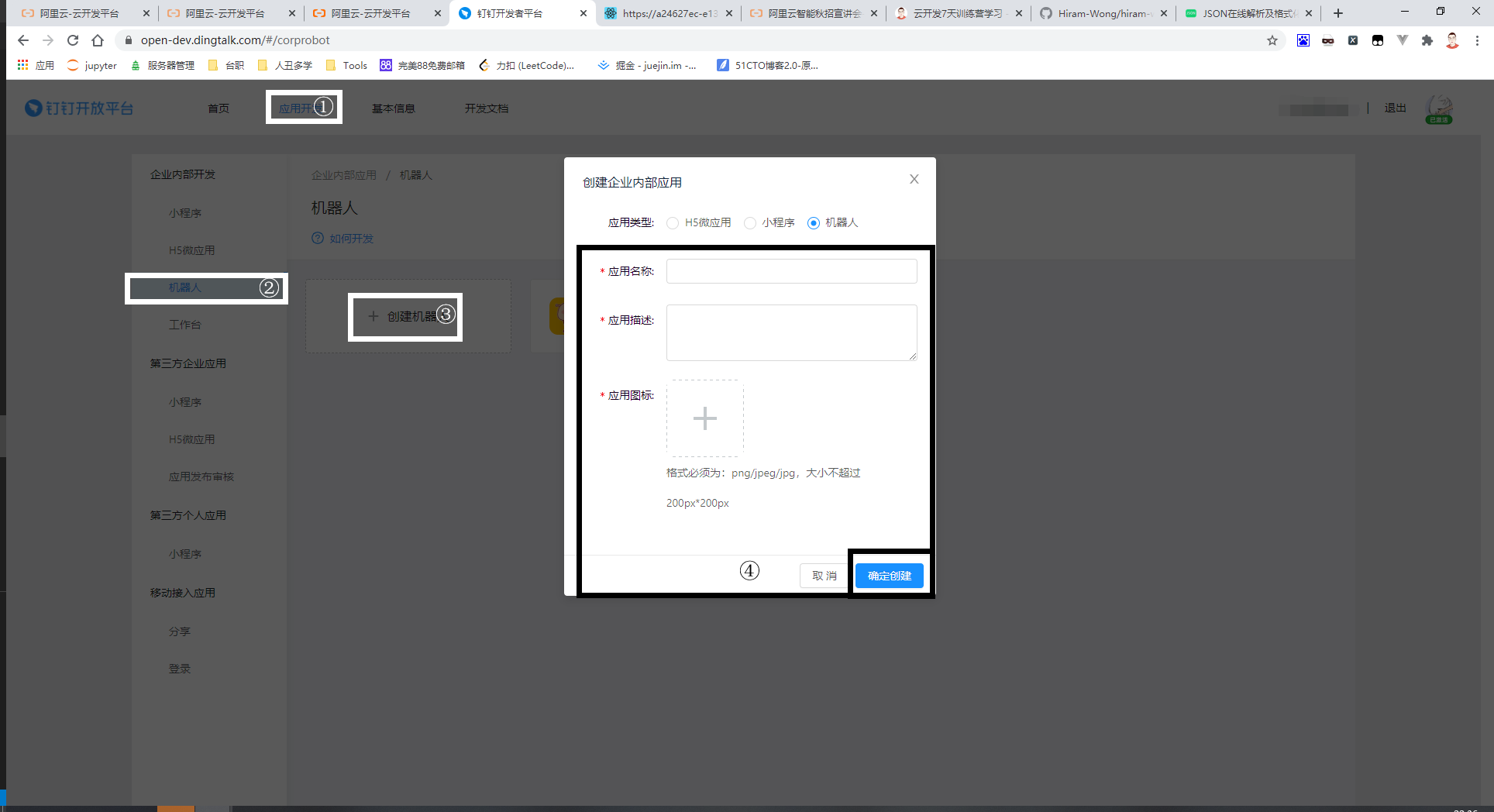
添加服务信息
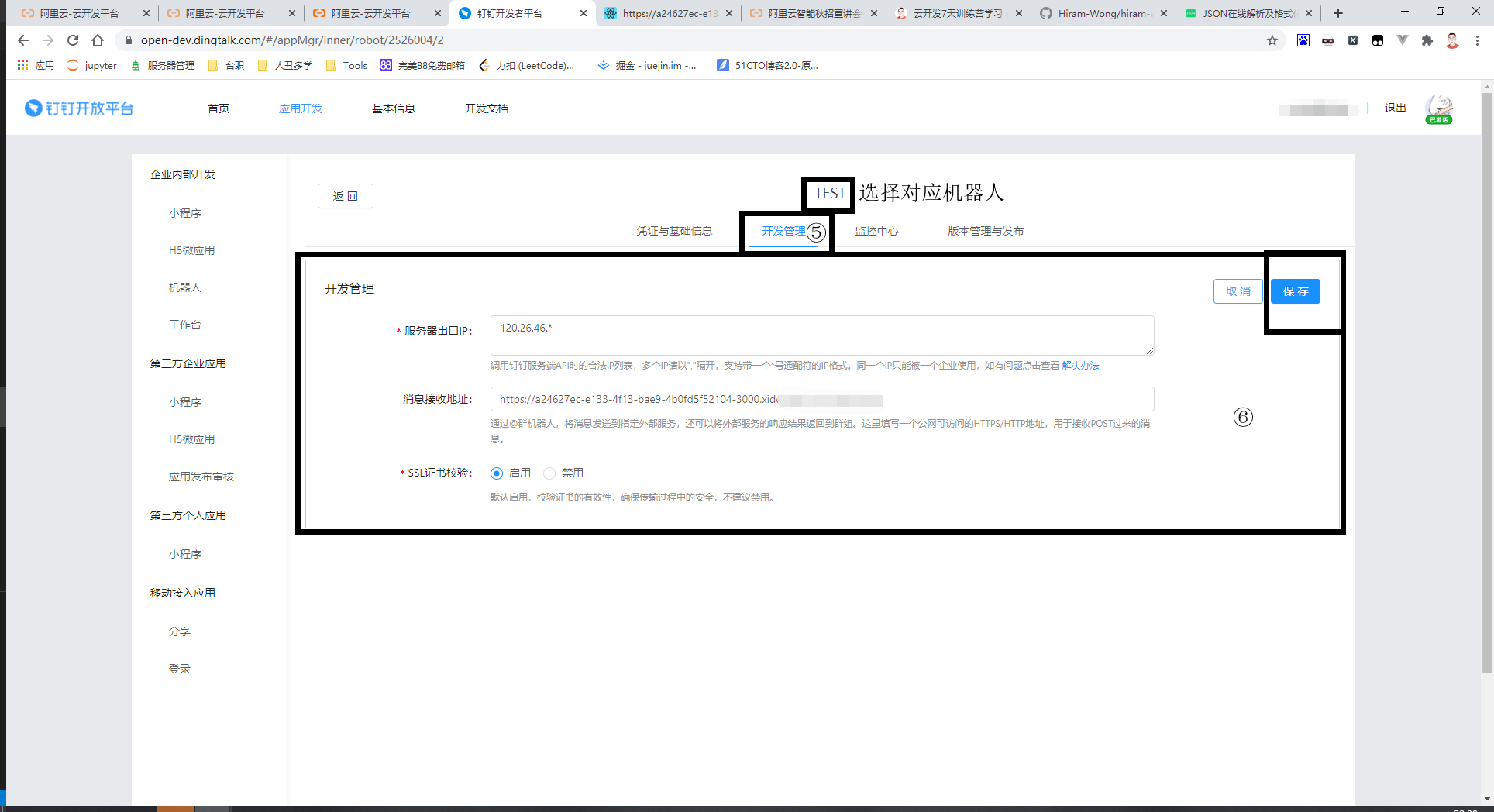
Step7:安装axios依赖[npm i axios -S]
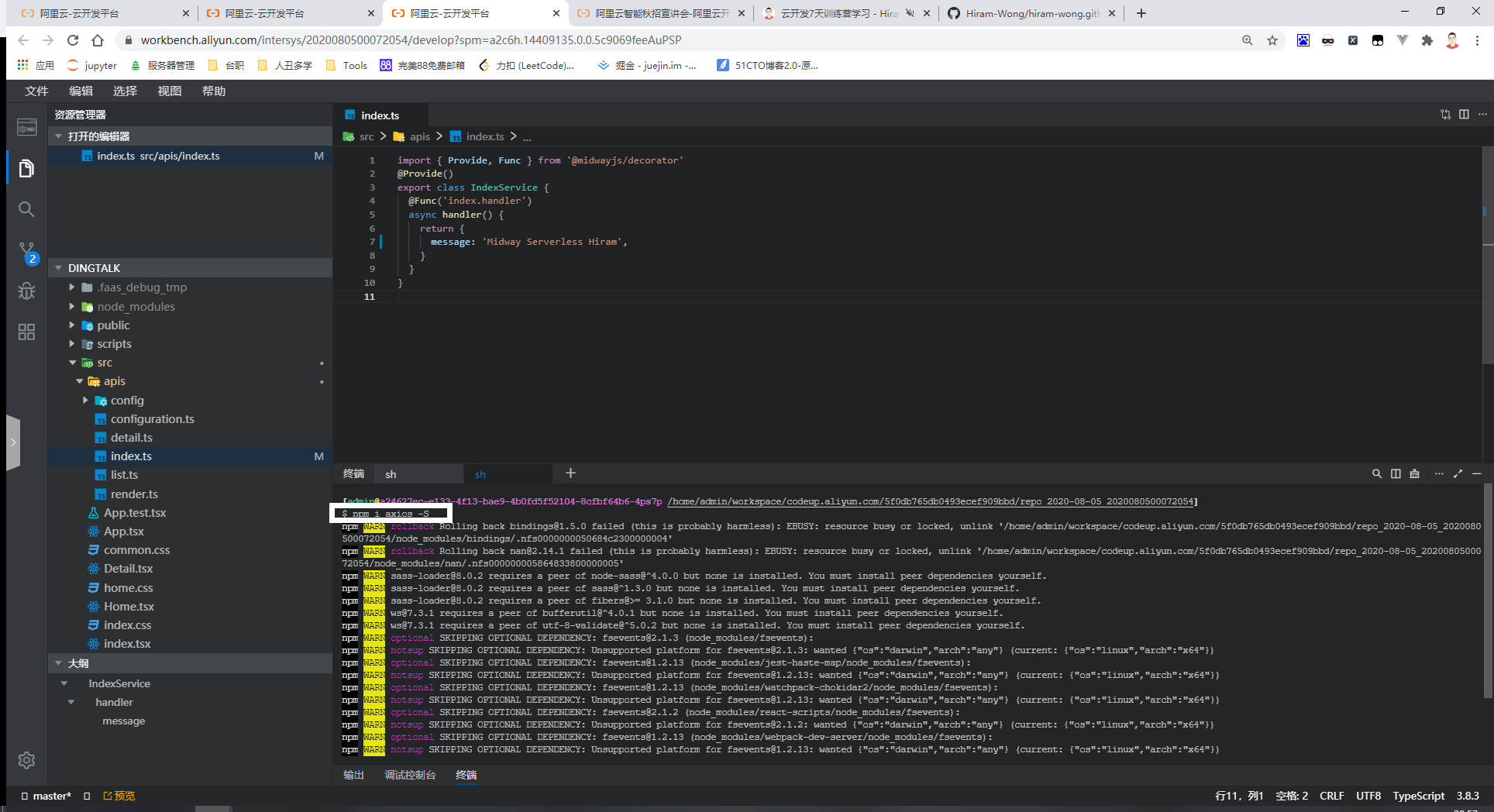
Step8:修改源代码[入口函数]
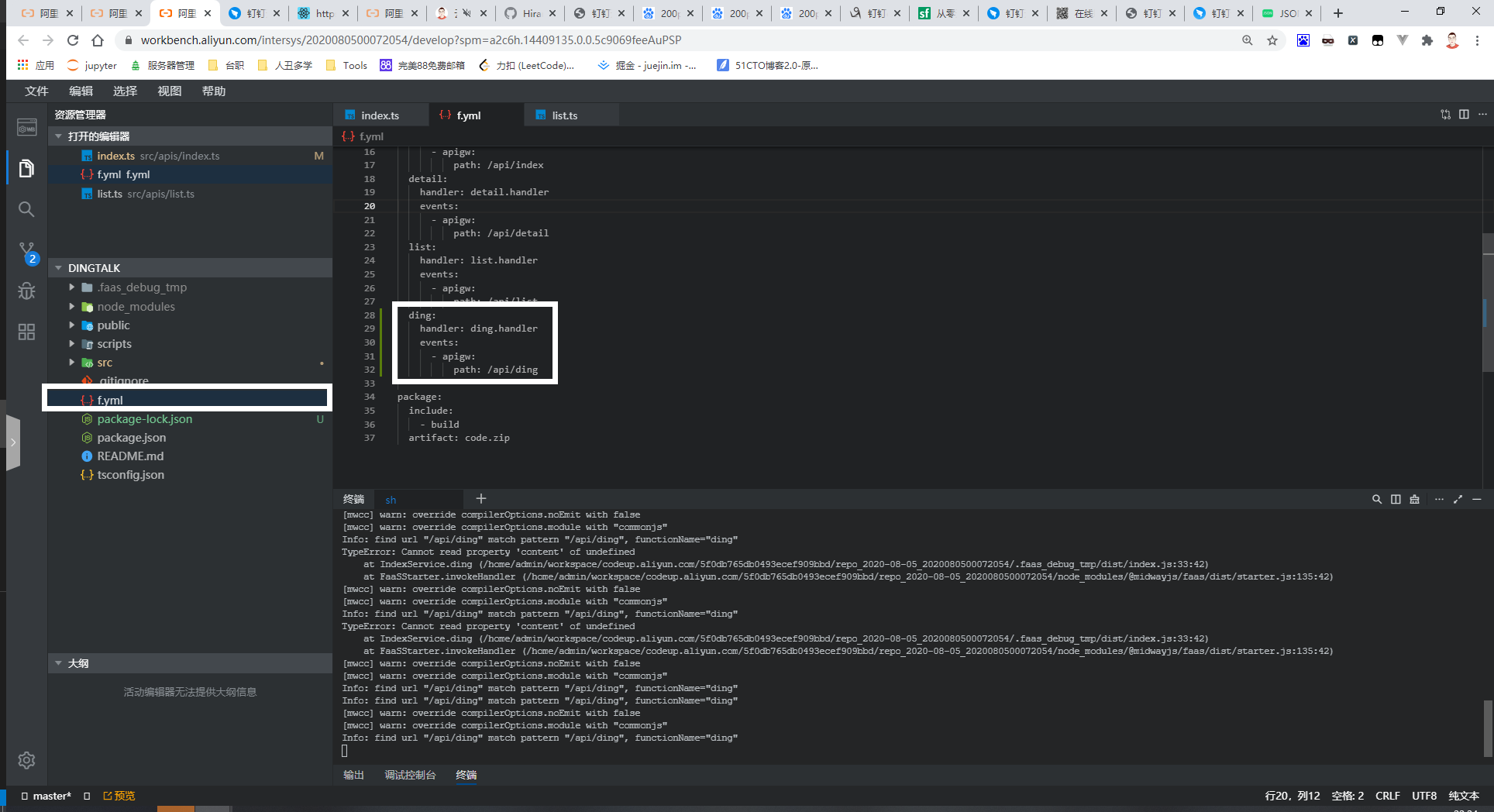
Step9:修改源代码[函数处理,具体怎么处理自由发挥]
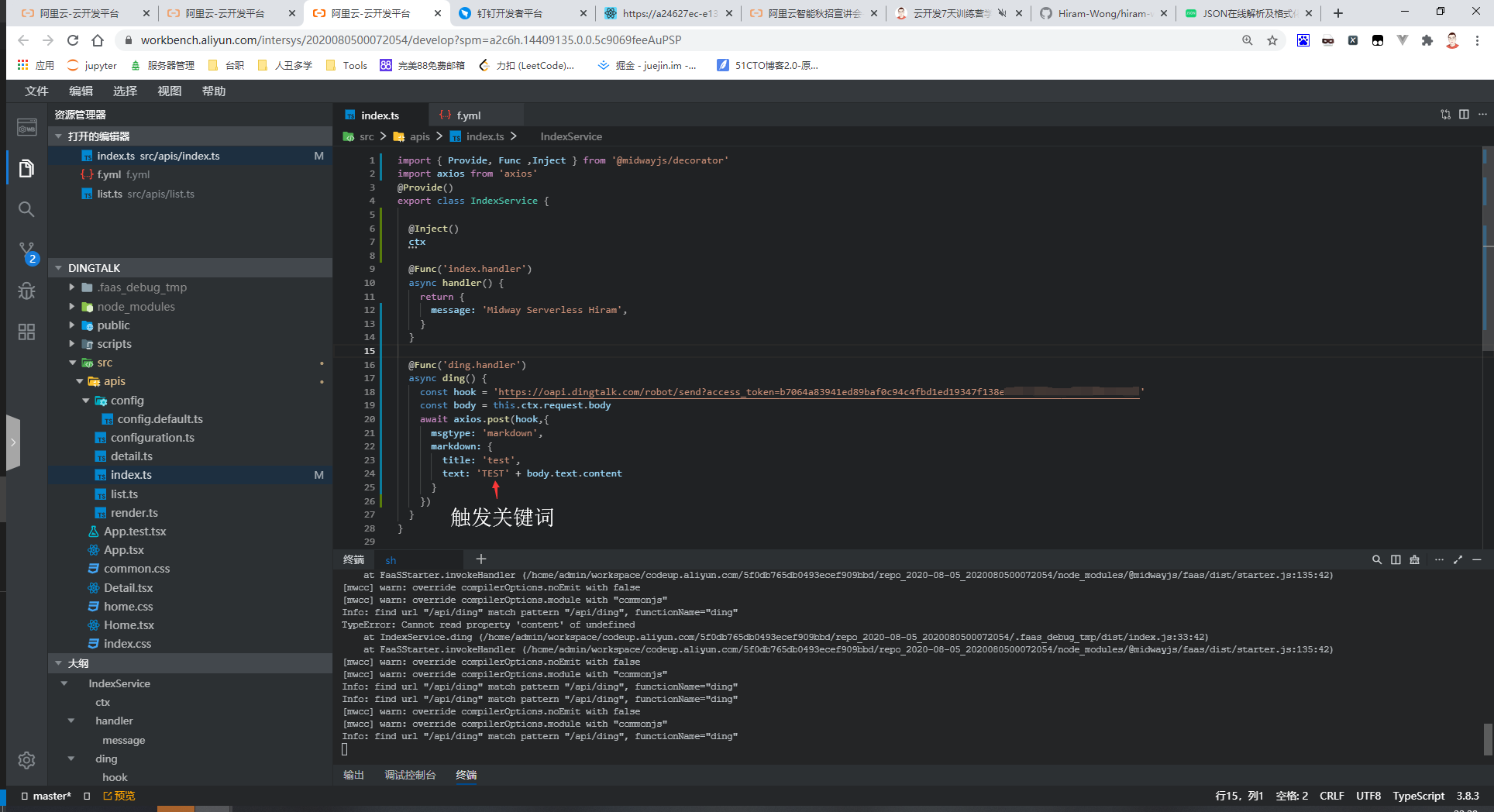
Step10:机器人测试
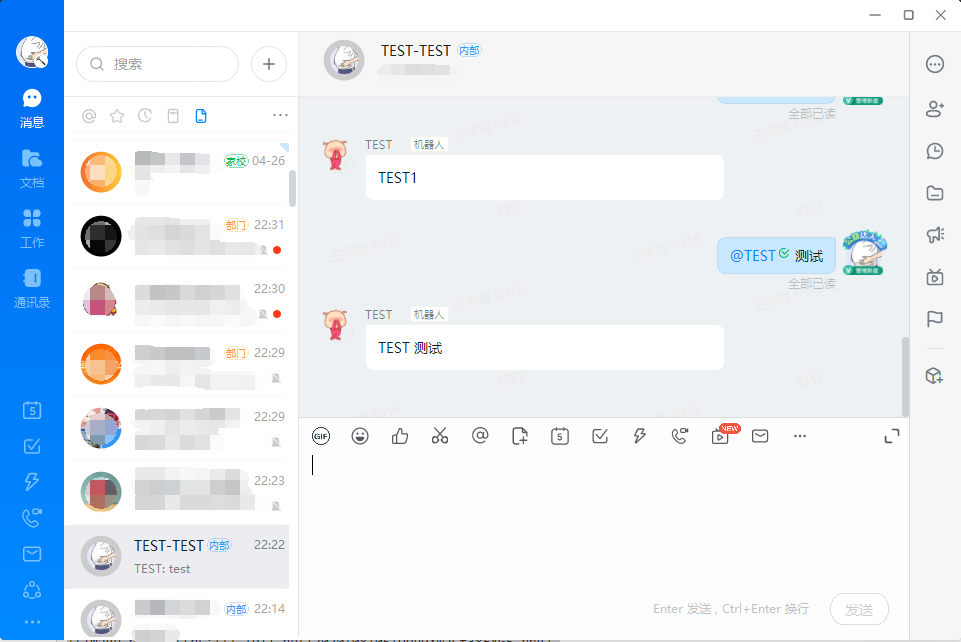
Day 4
Step1:创建一个项目[KOA应用迁移方案]
创建详见Day1
Step2: 安装依赖
法①和法②只是单纯的渲染模板引擎不一样
法①[npm i 和npm i koa-ejs koa-views]
法②[npm i 和npm i koa-swig co]
Step3: 修改源代码[函数]
法①:
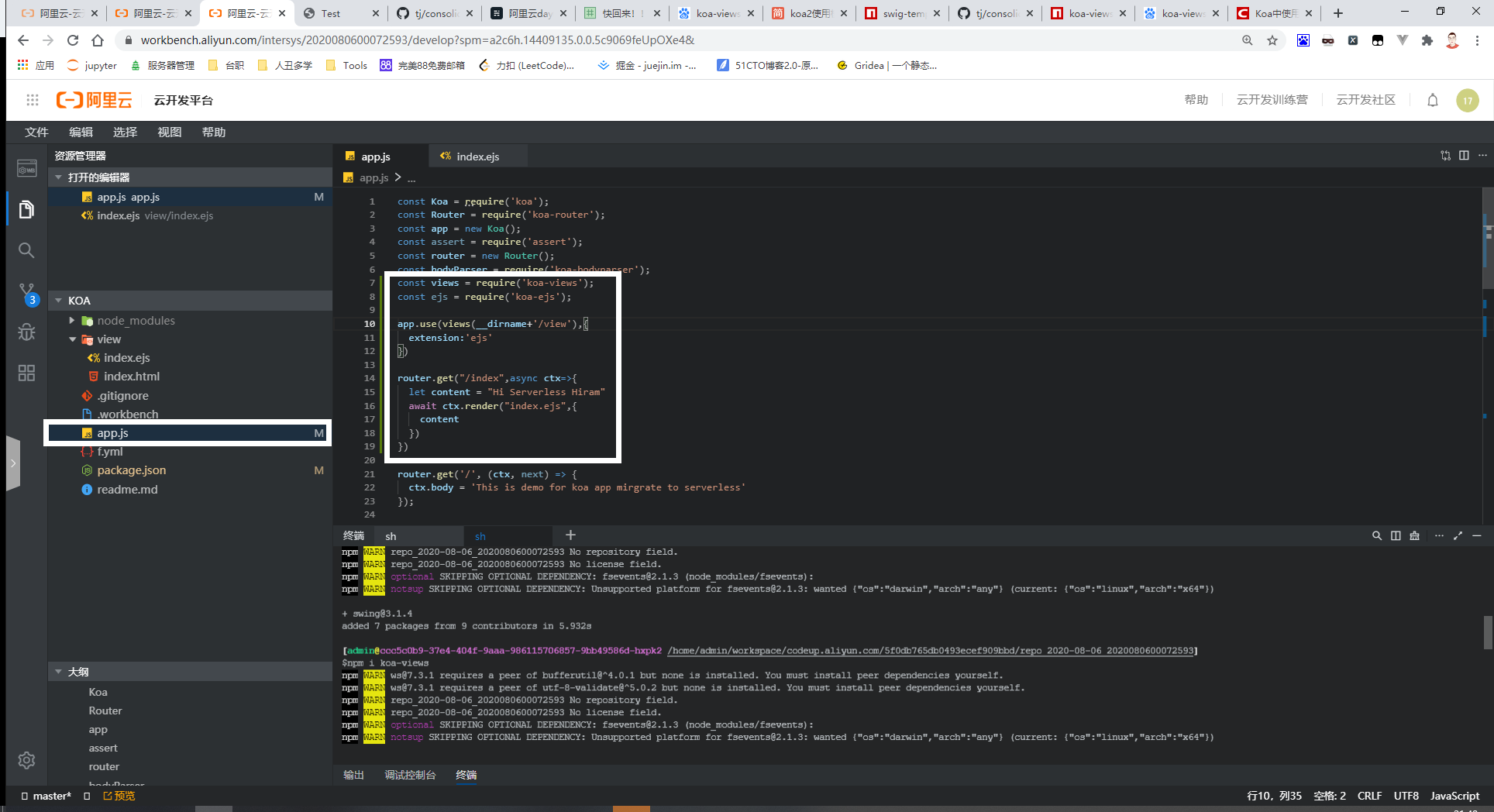
法②:
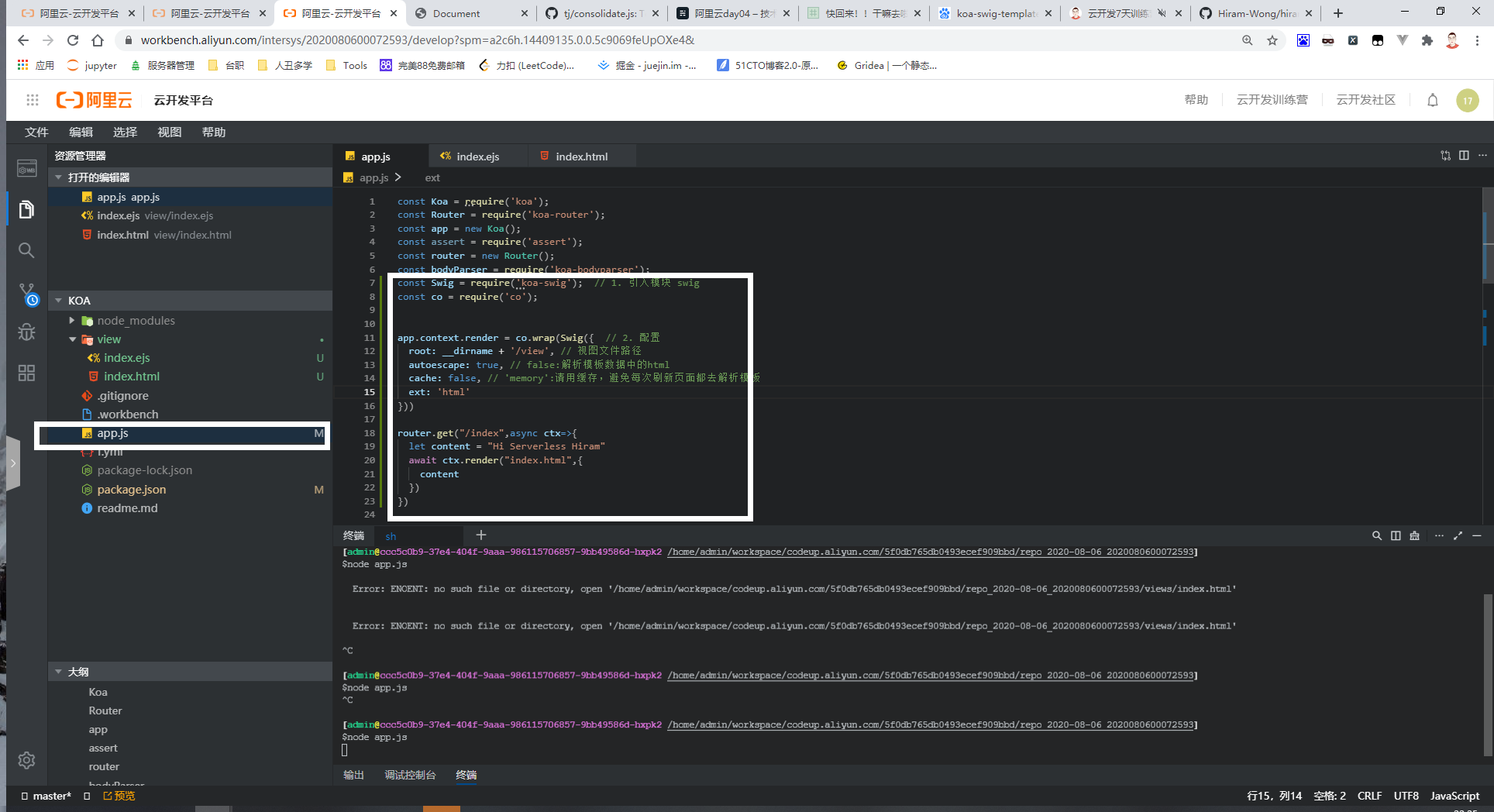
Step4: 模板编写
法①:
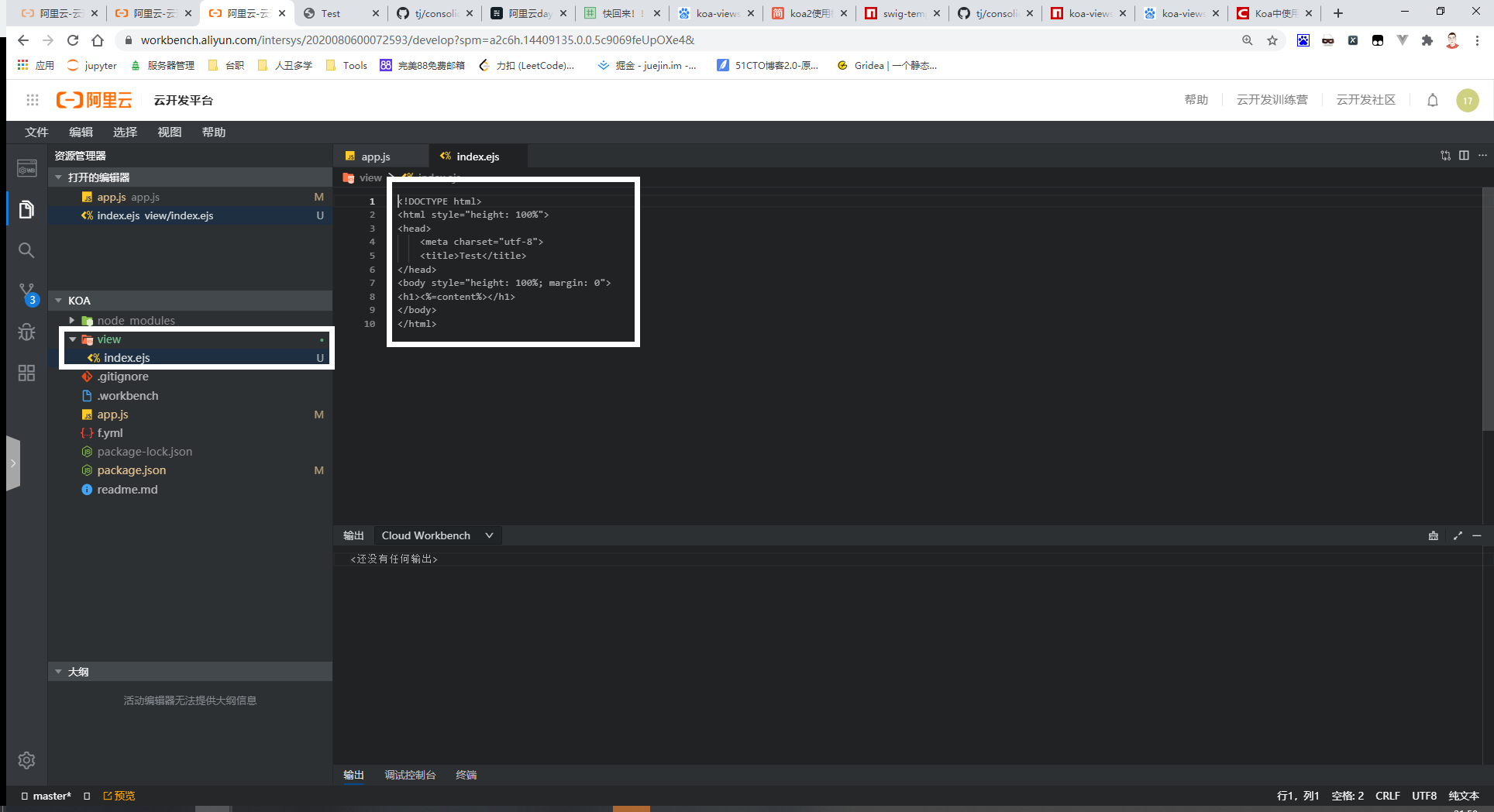
法②:
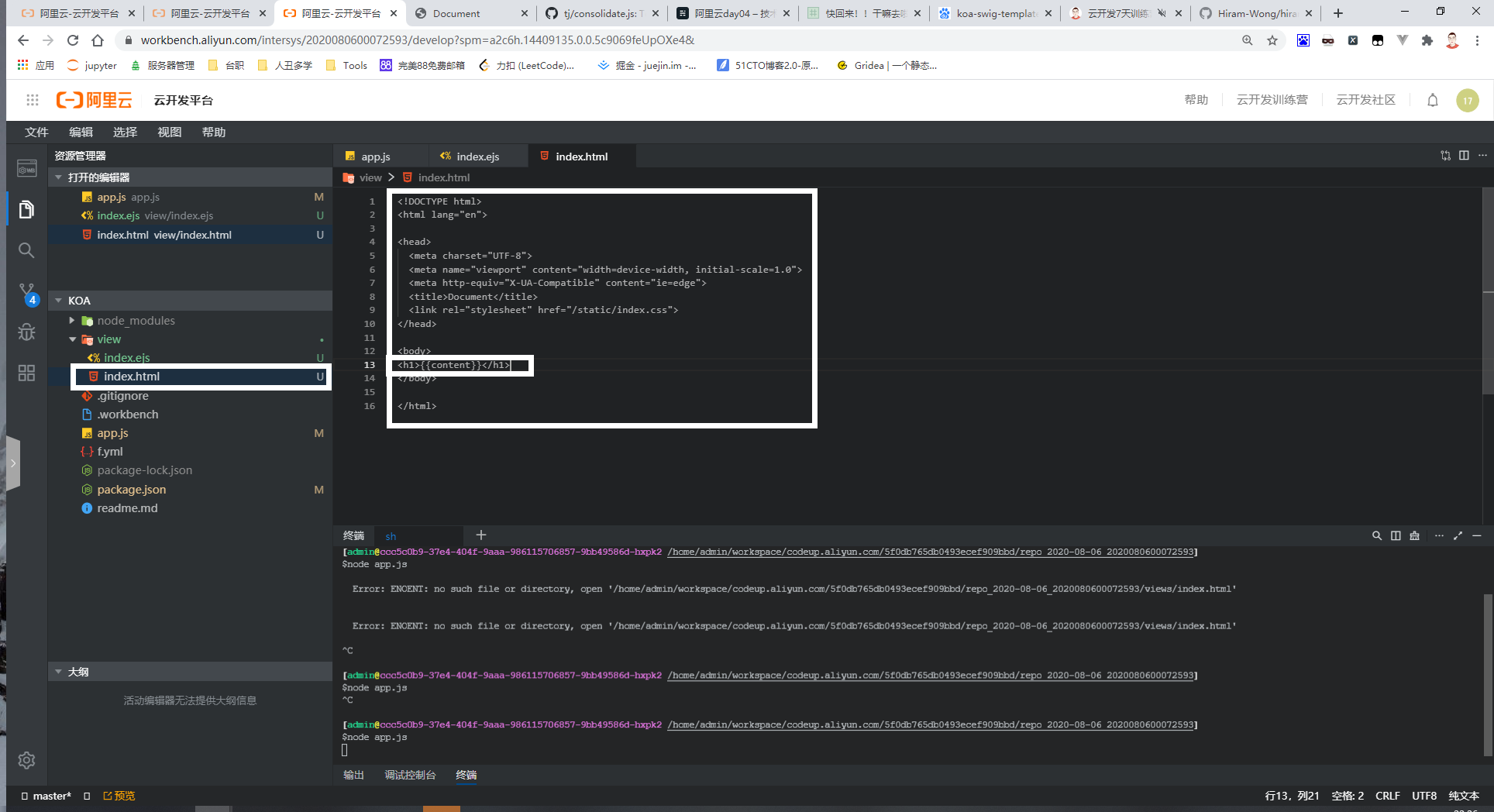
Step5:运行[node app.js]
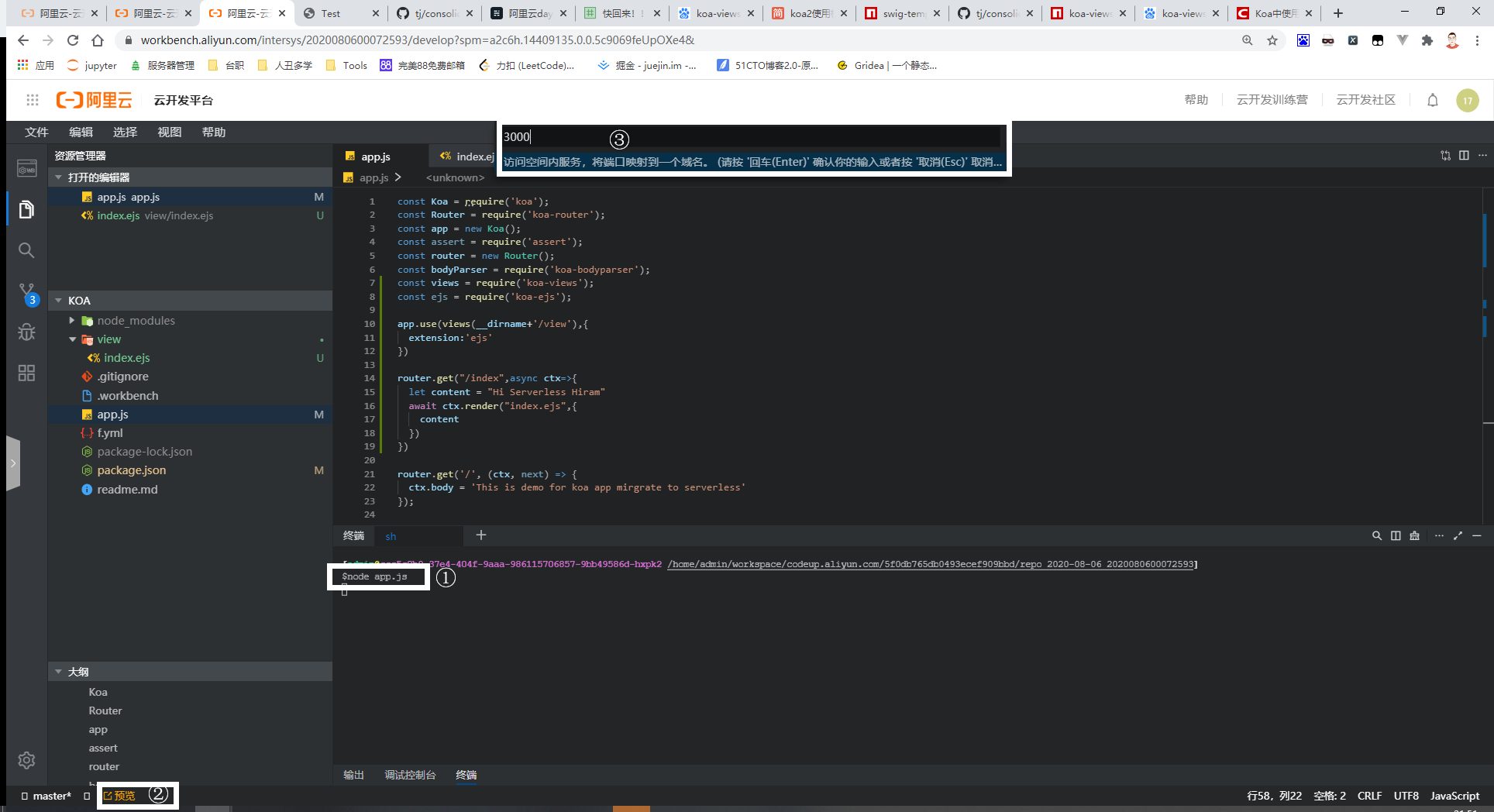
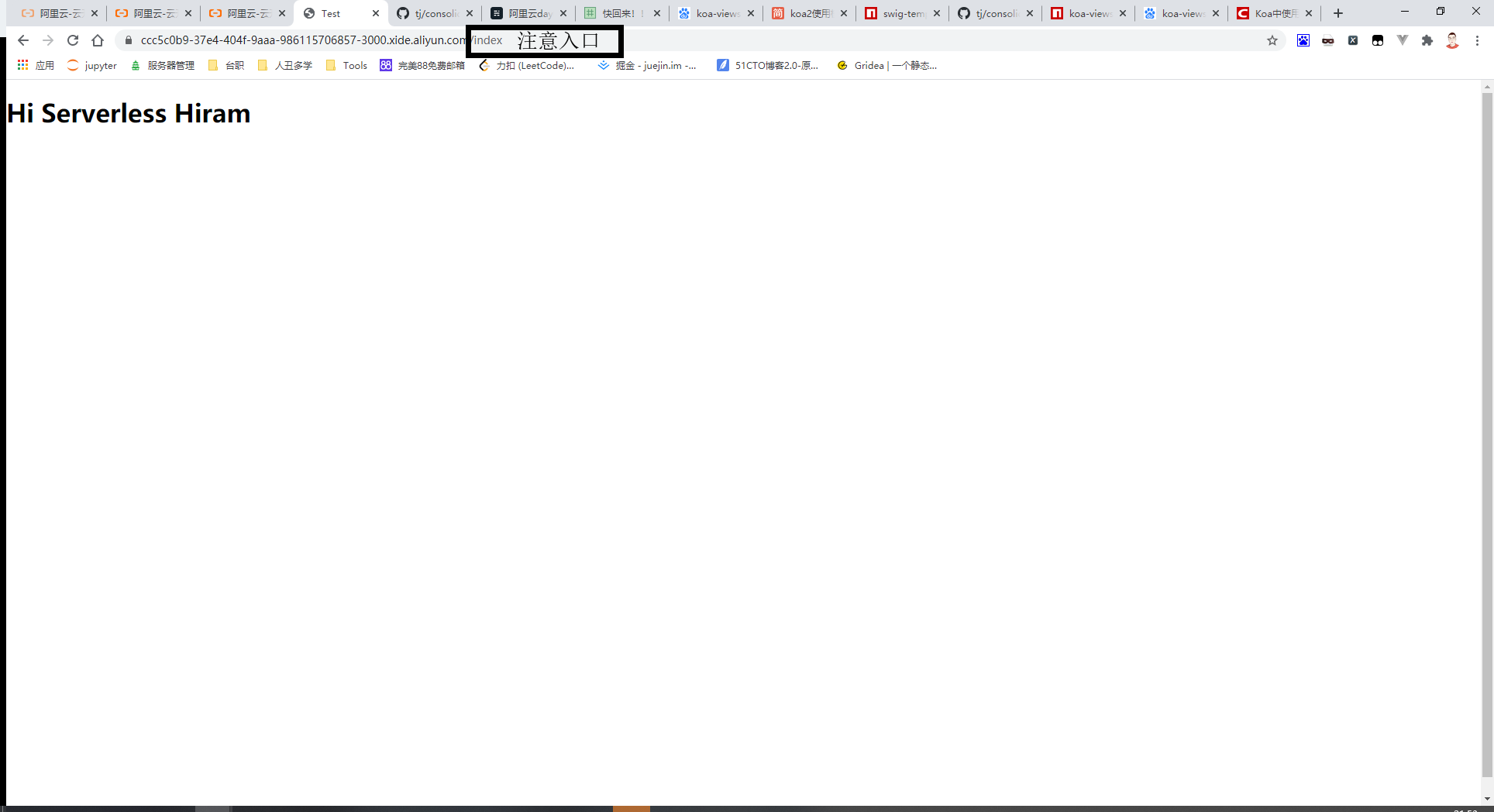
Day 5
Step1:创建一个项目[Midway Serverless OTS数据库示例]
创建详见Day1
Step2: 安装依赖[npm i]
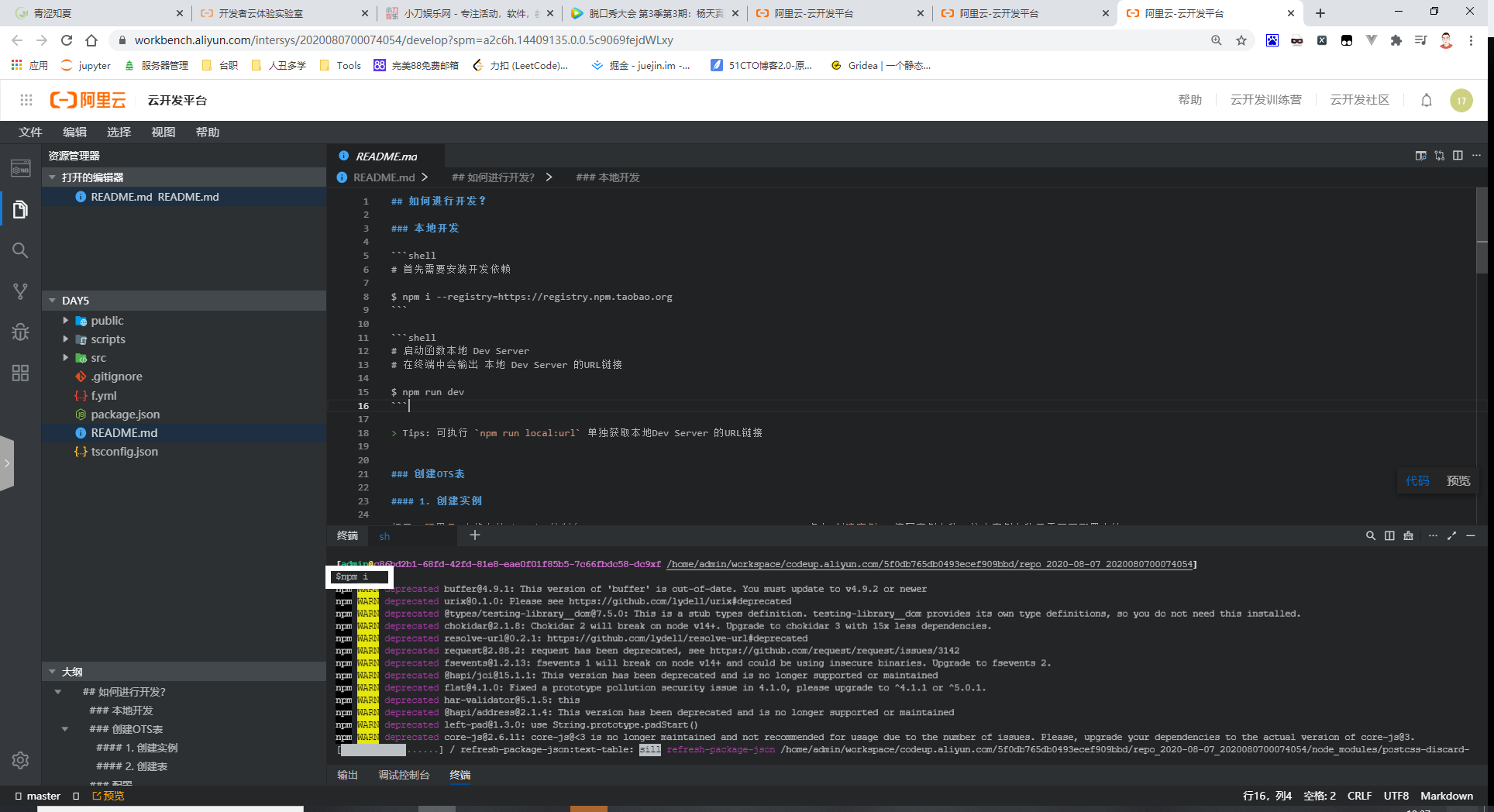
Step3: 创建表格储存
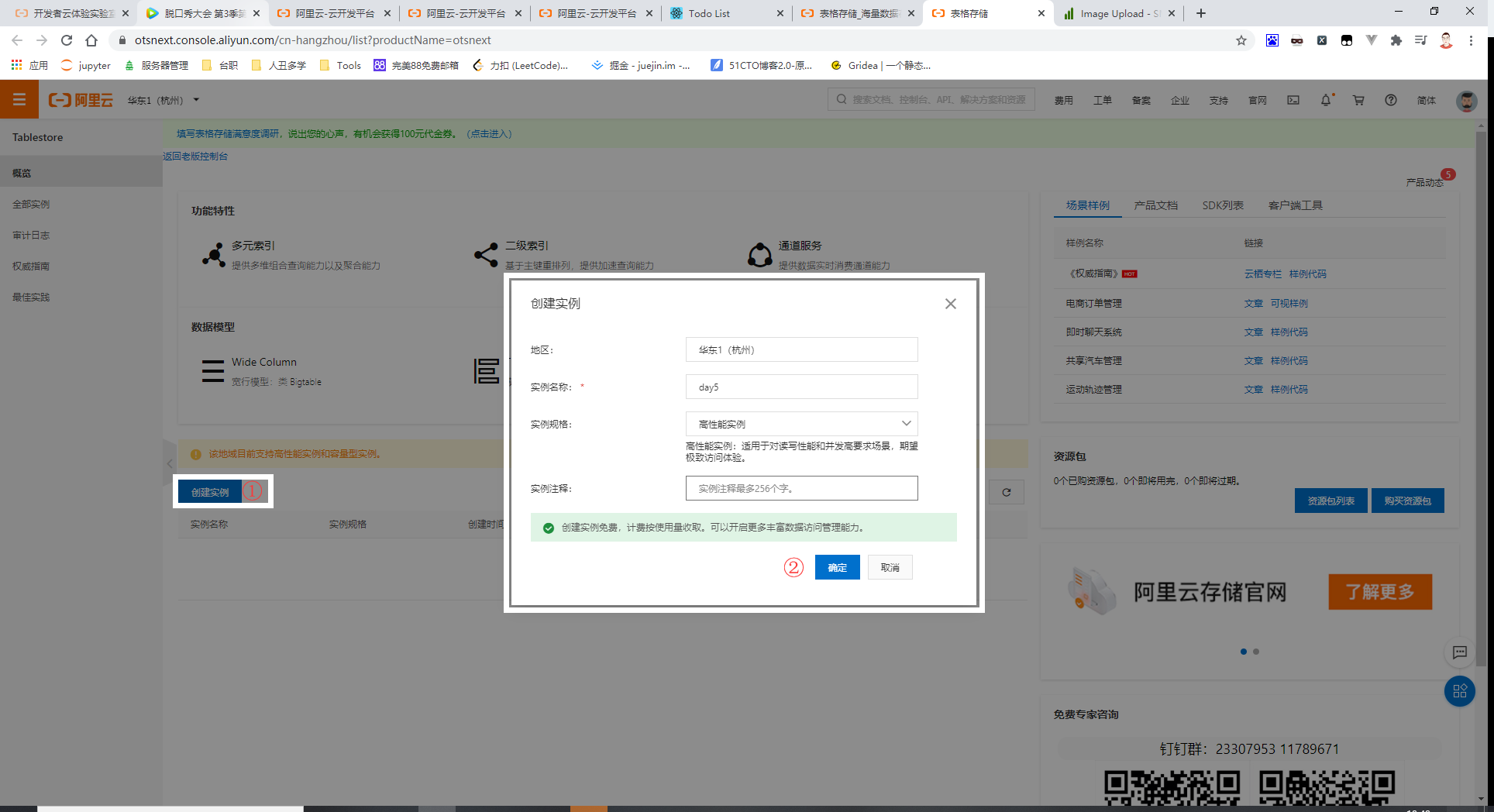
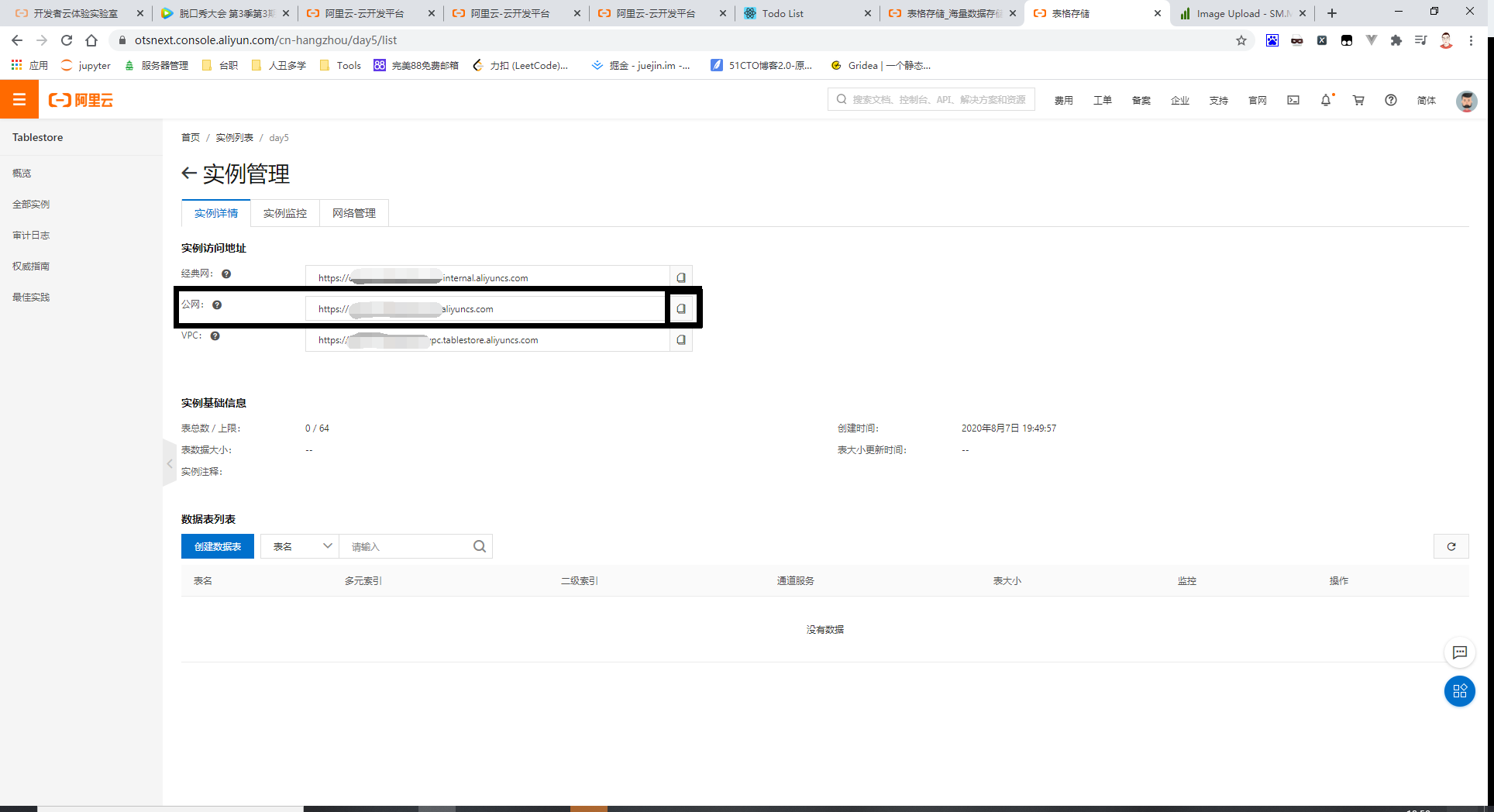
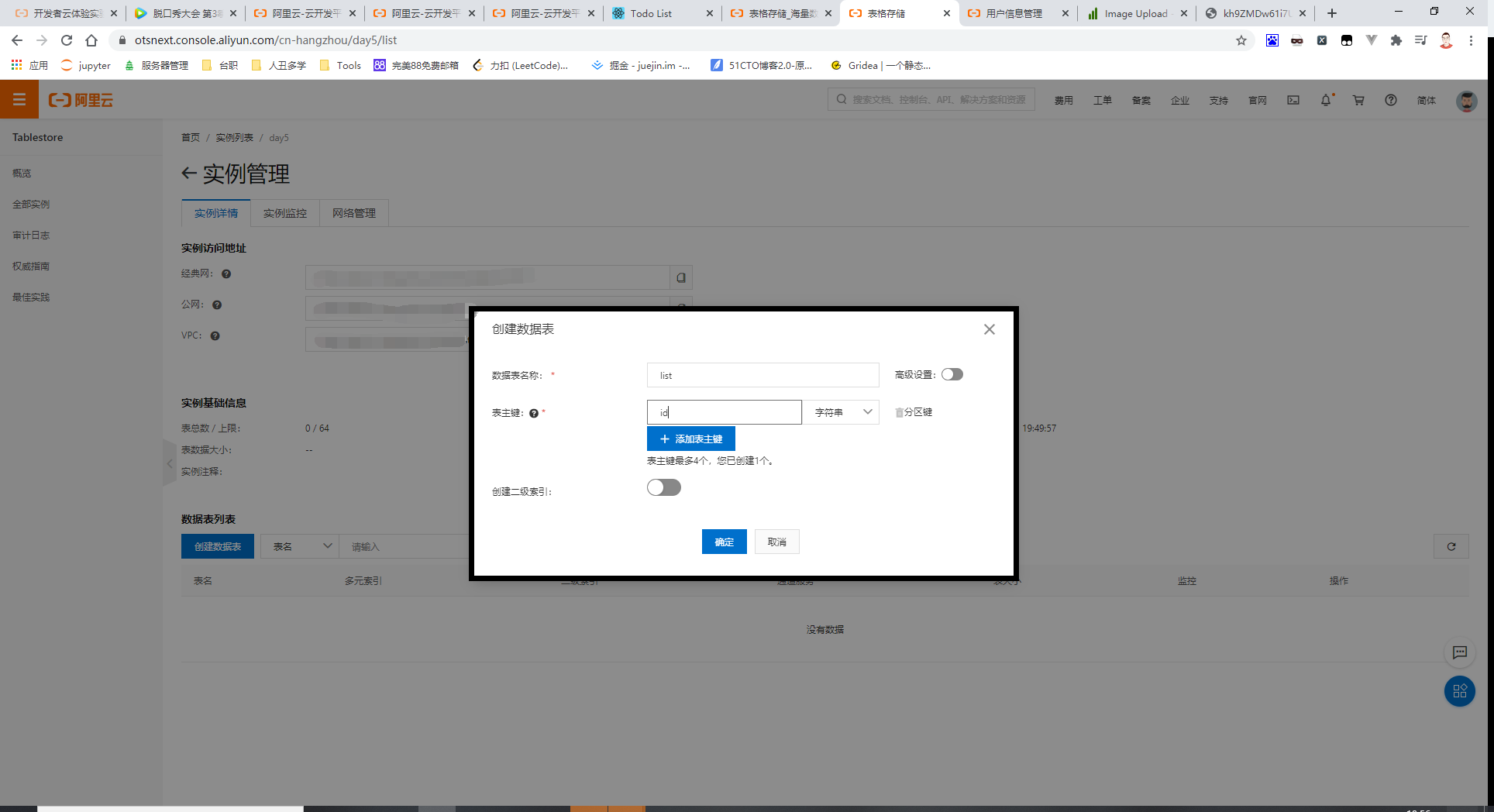
Step4: 获取AccessKey[AccessKey ID、AccessKey Secret]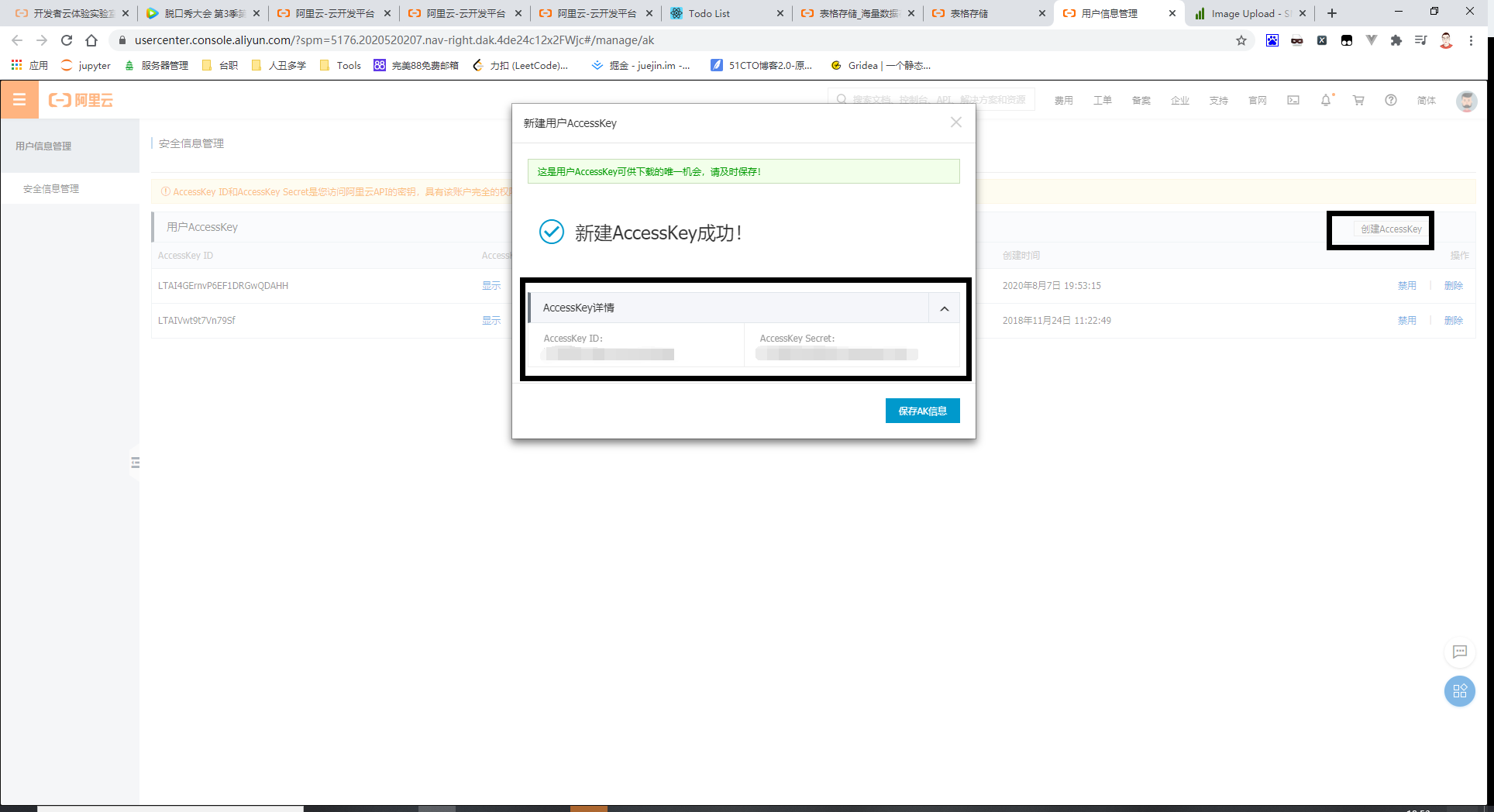
Step5:修改环境变量
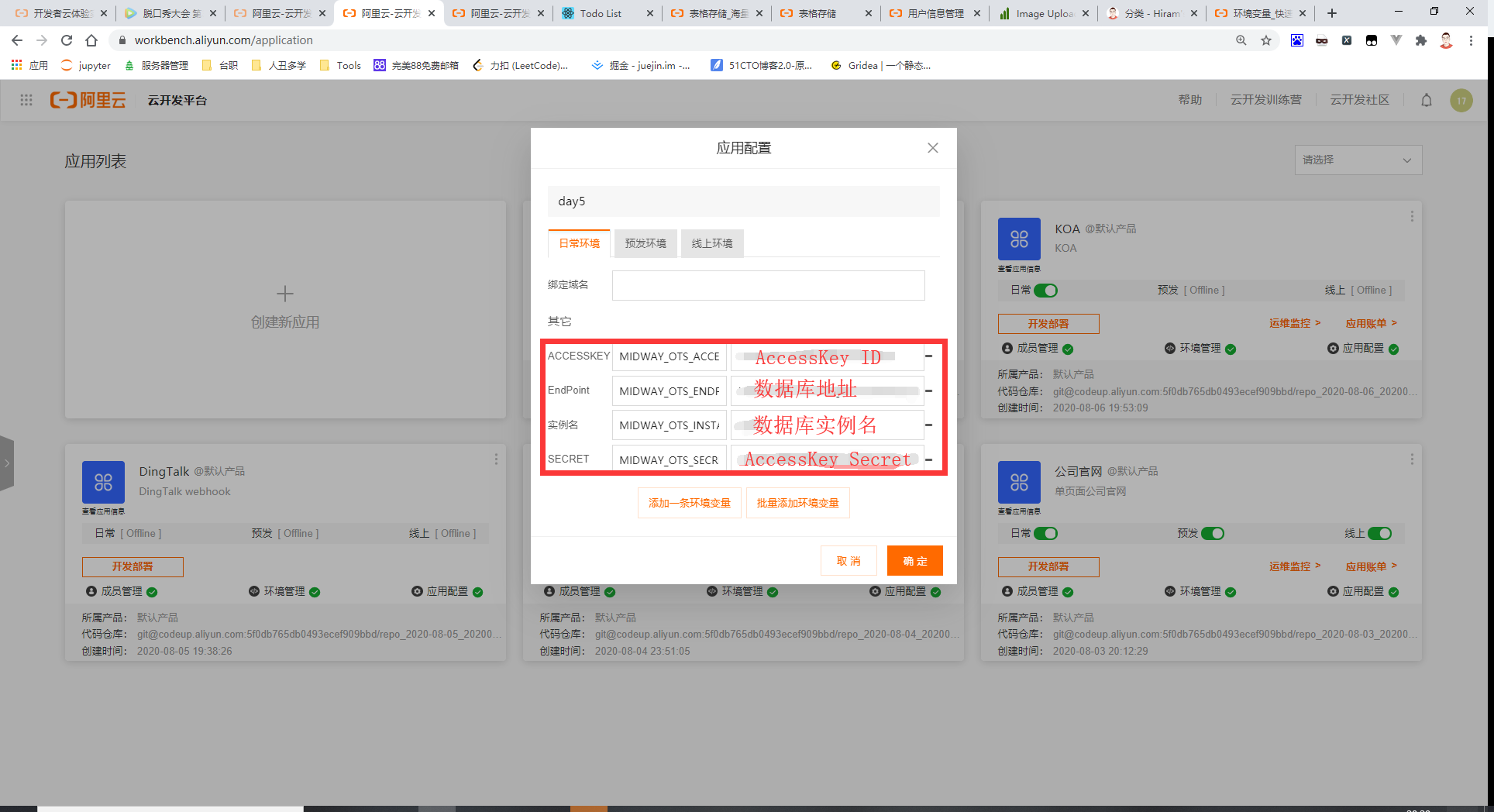
Step6:部署
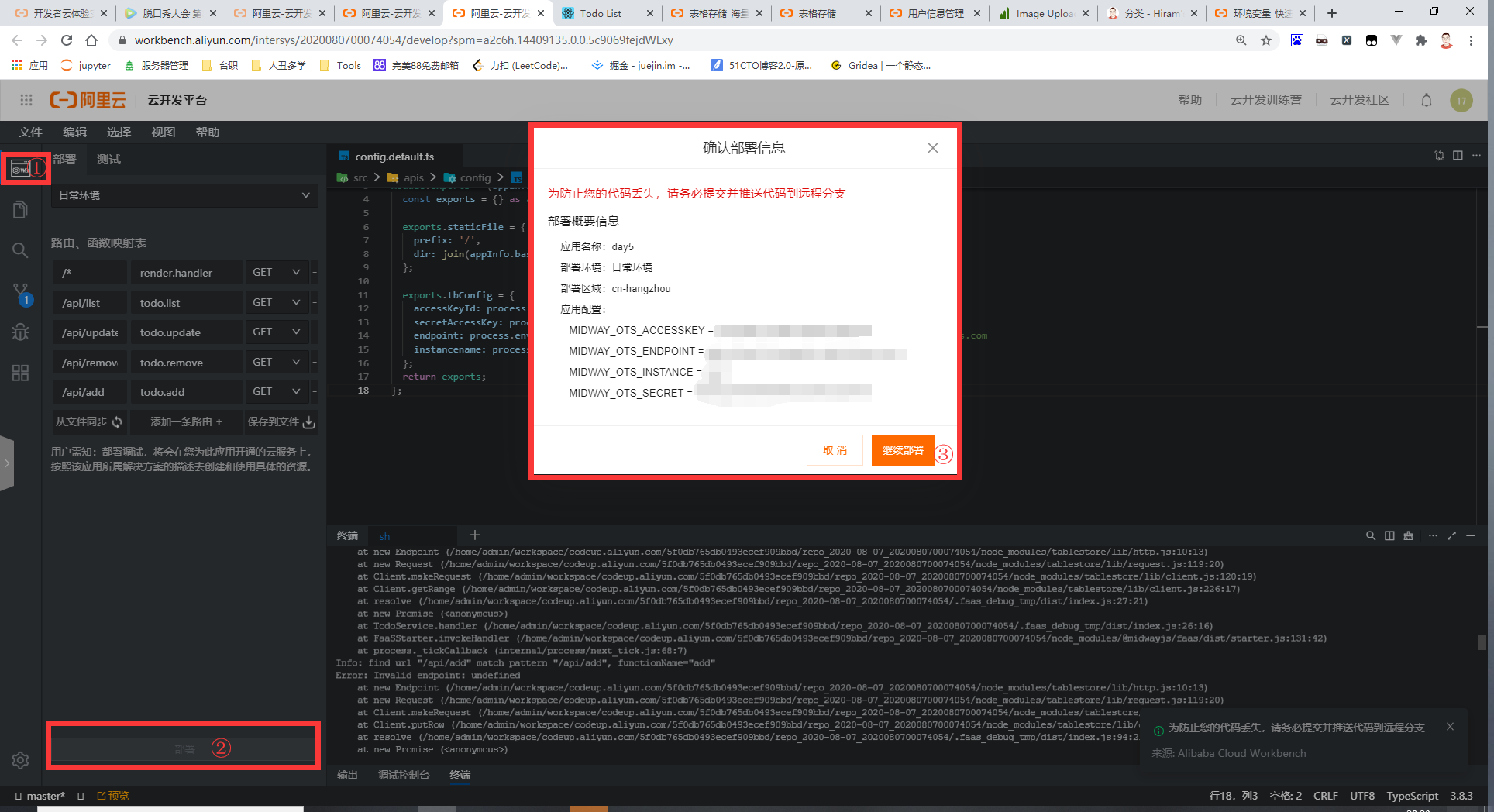
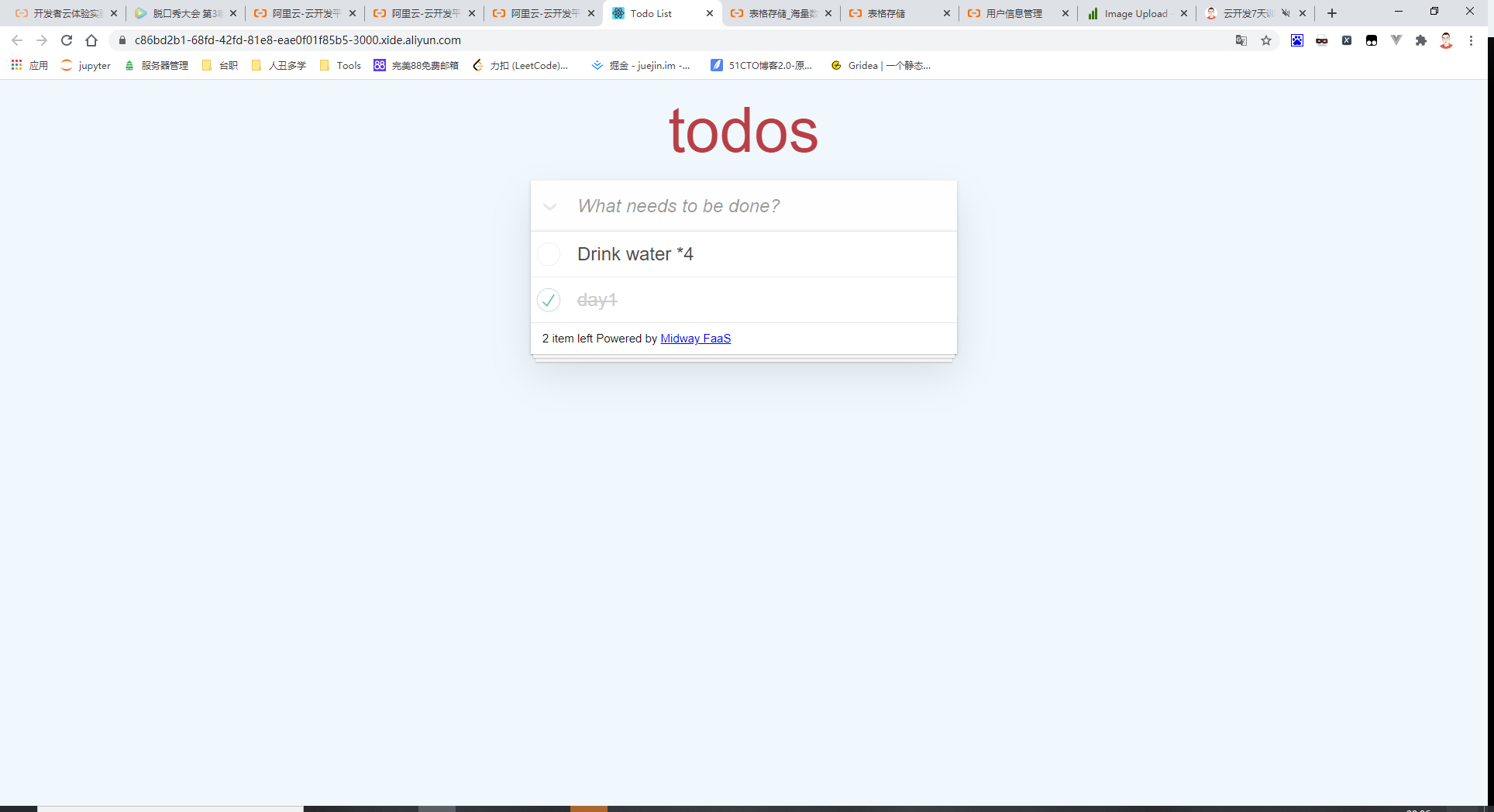
Day 6
Step1:创建一个项目[Midway Serverless MySQL数据库示例]
创建详见Day1
Step2: 安装依赖[npm i]
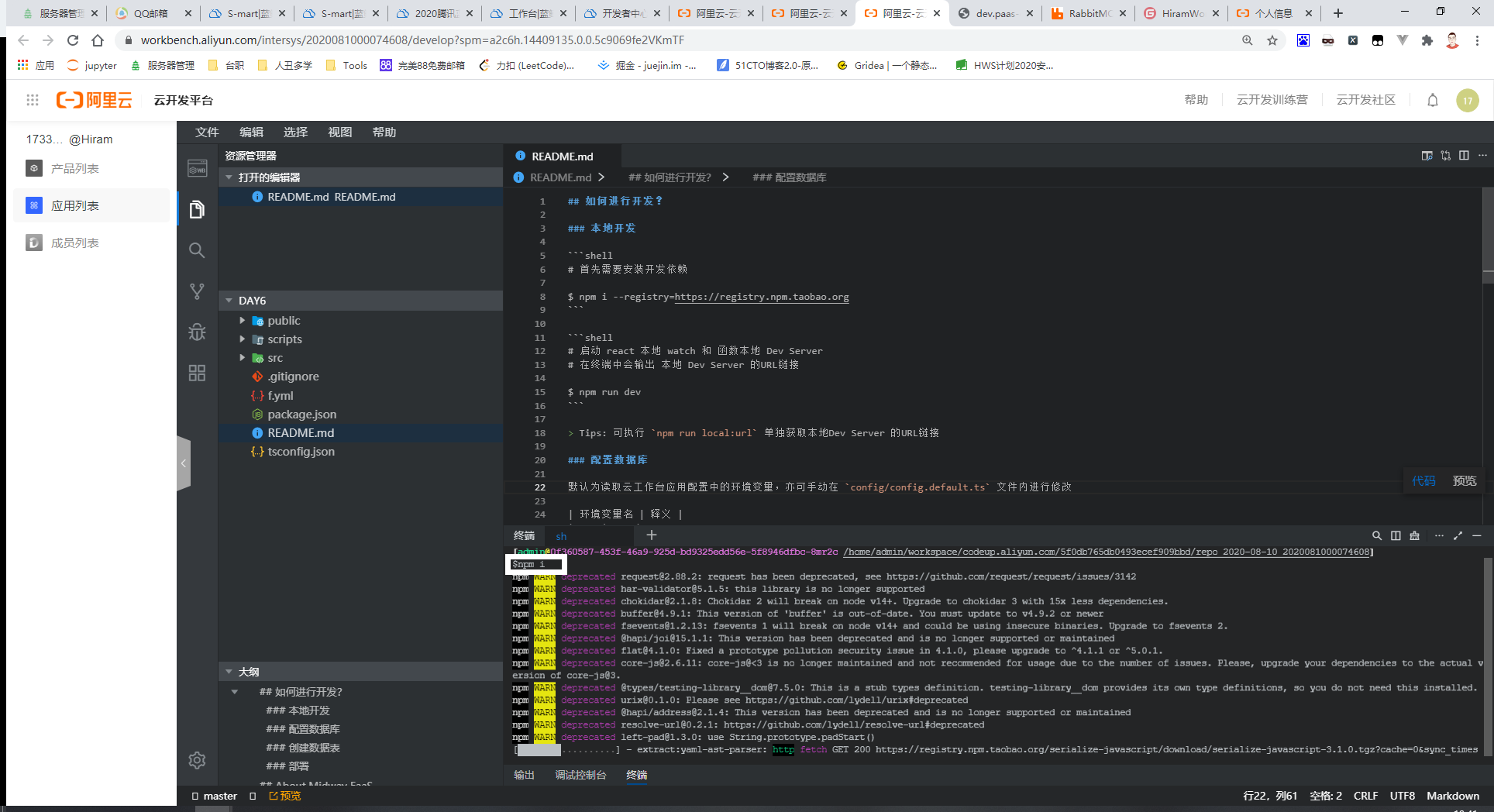
Step3: 编写入口文件
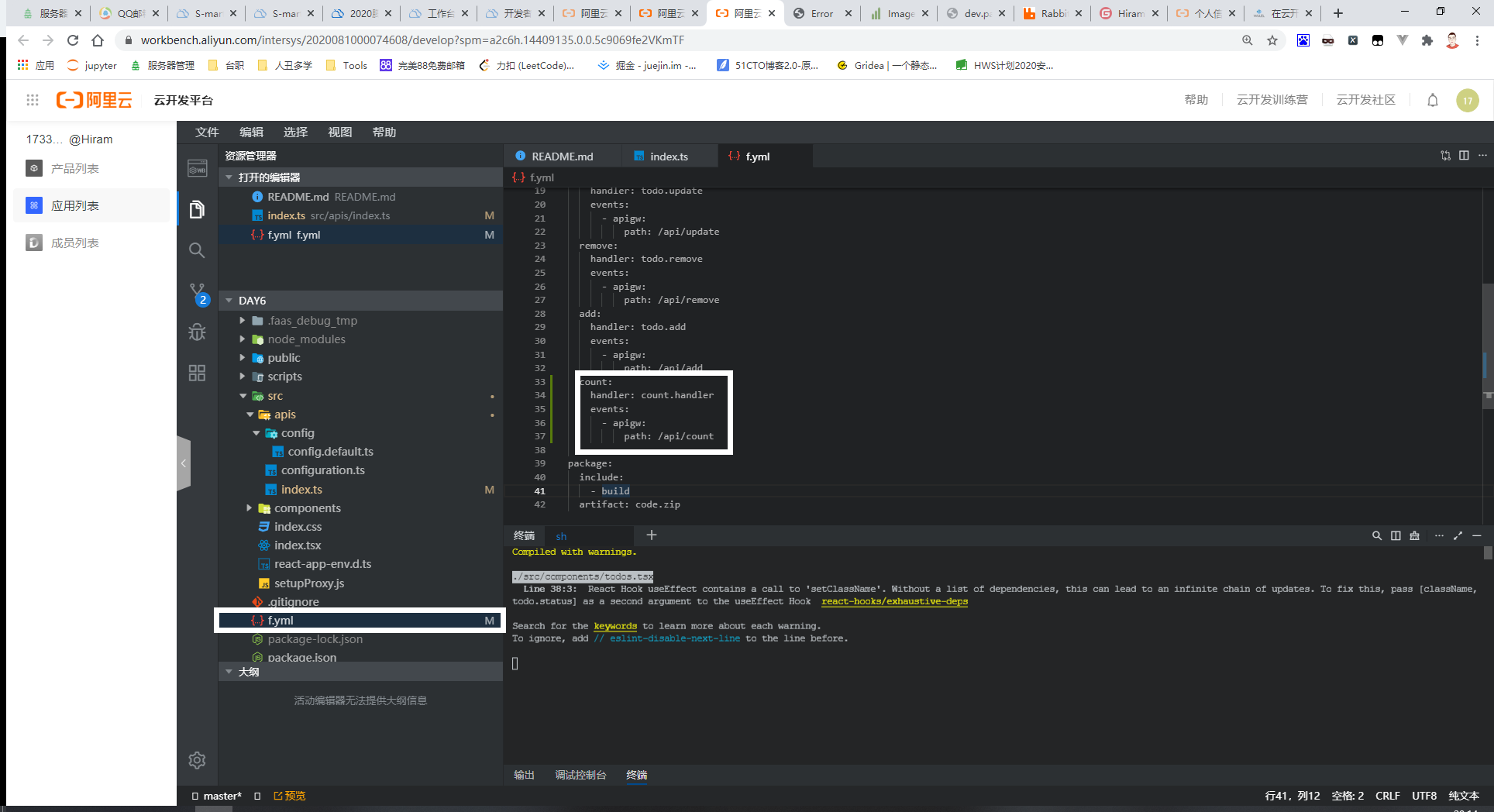
Step4: 编写一个函数
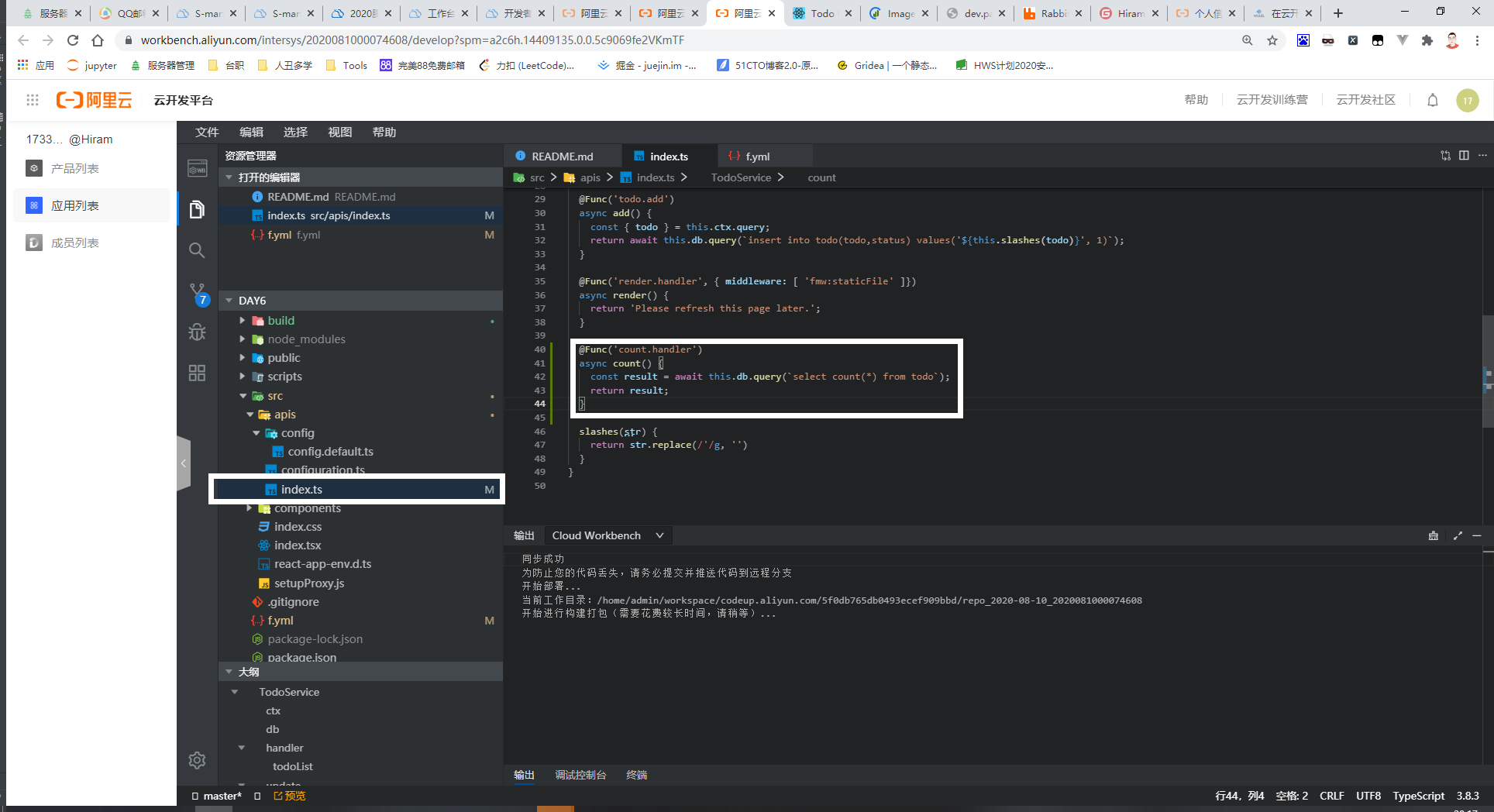
Step5:部署
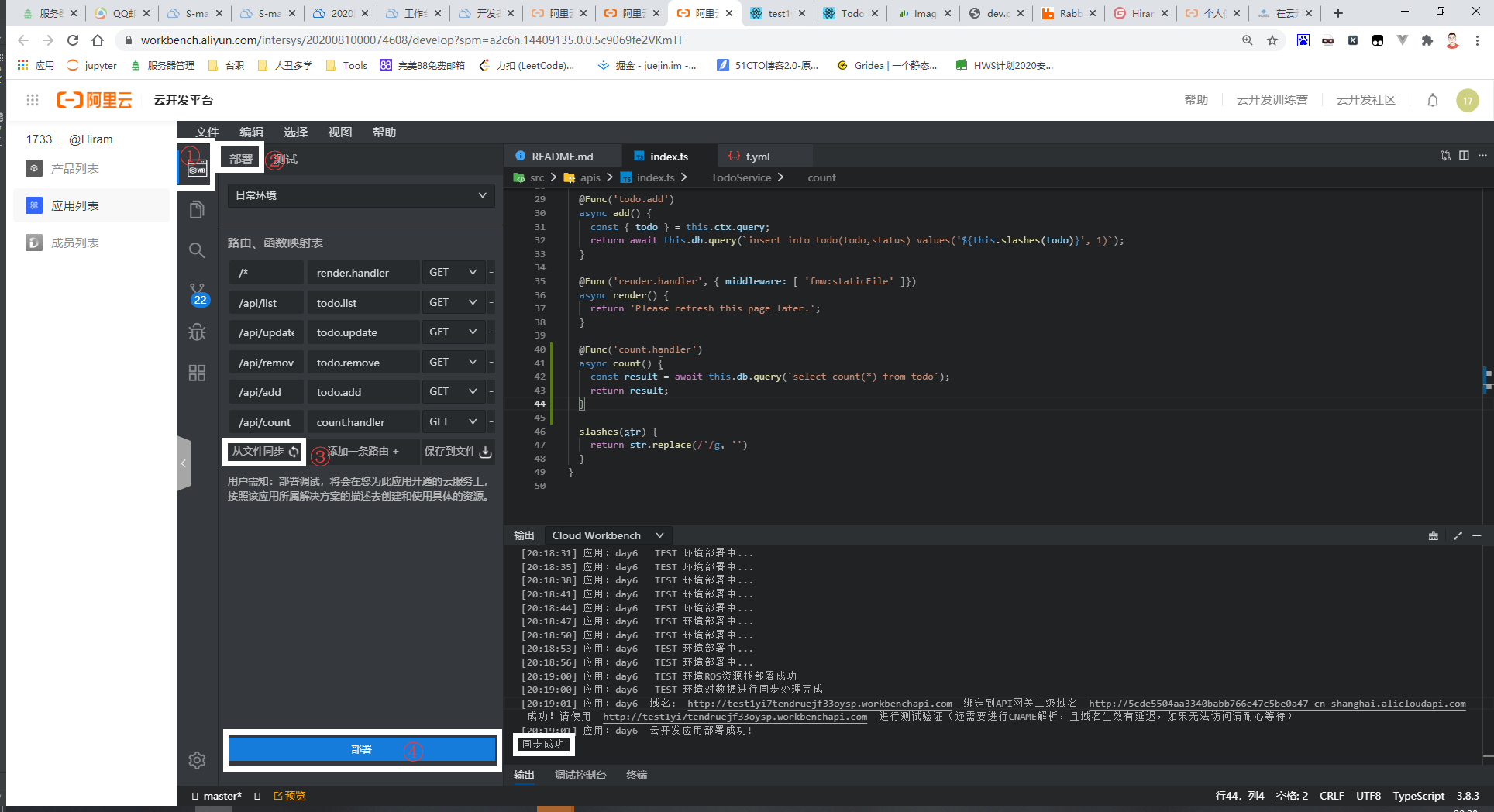
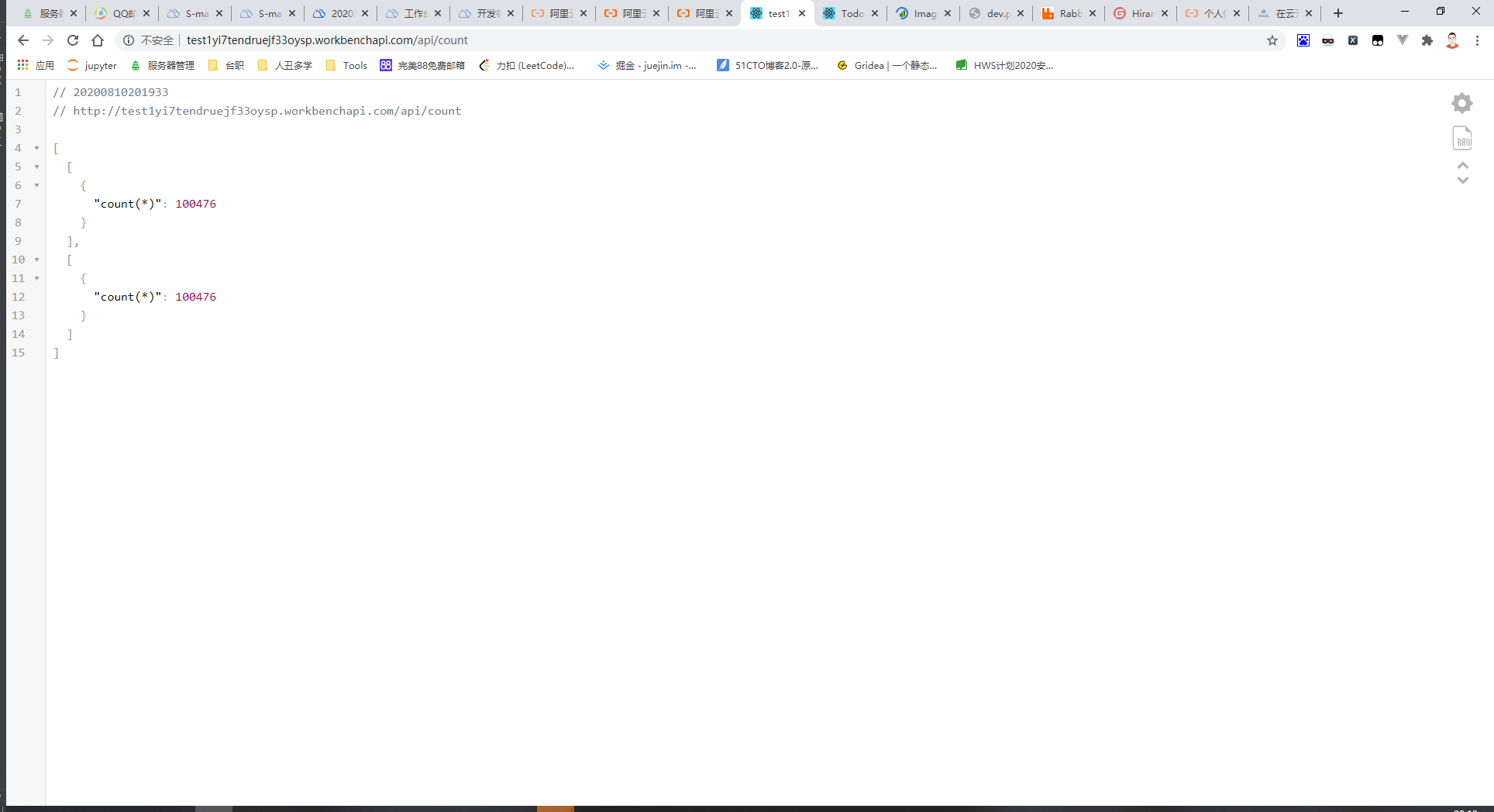
Day 7
详见[https://www.yuque.com/docs/share/95869af8-ceef-46f2-ba93-c1912716fcf0?#]
Step1:创建一个项目[Midway Serverless OTS数据库示例]
创建详见Day1
Step2: 安装依赖[npm i]
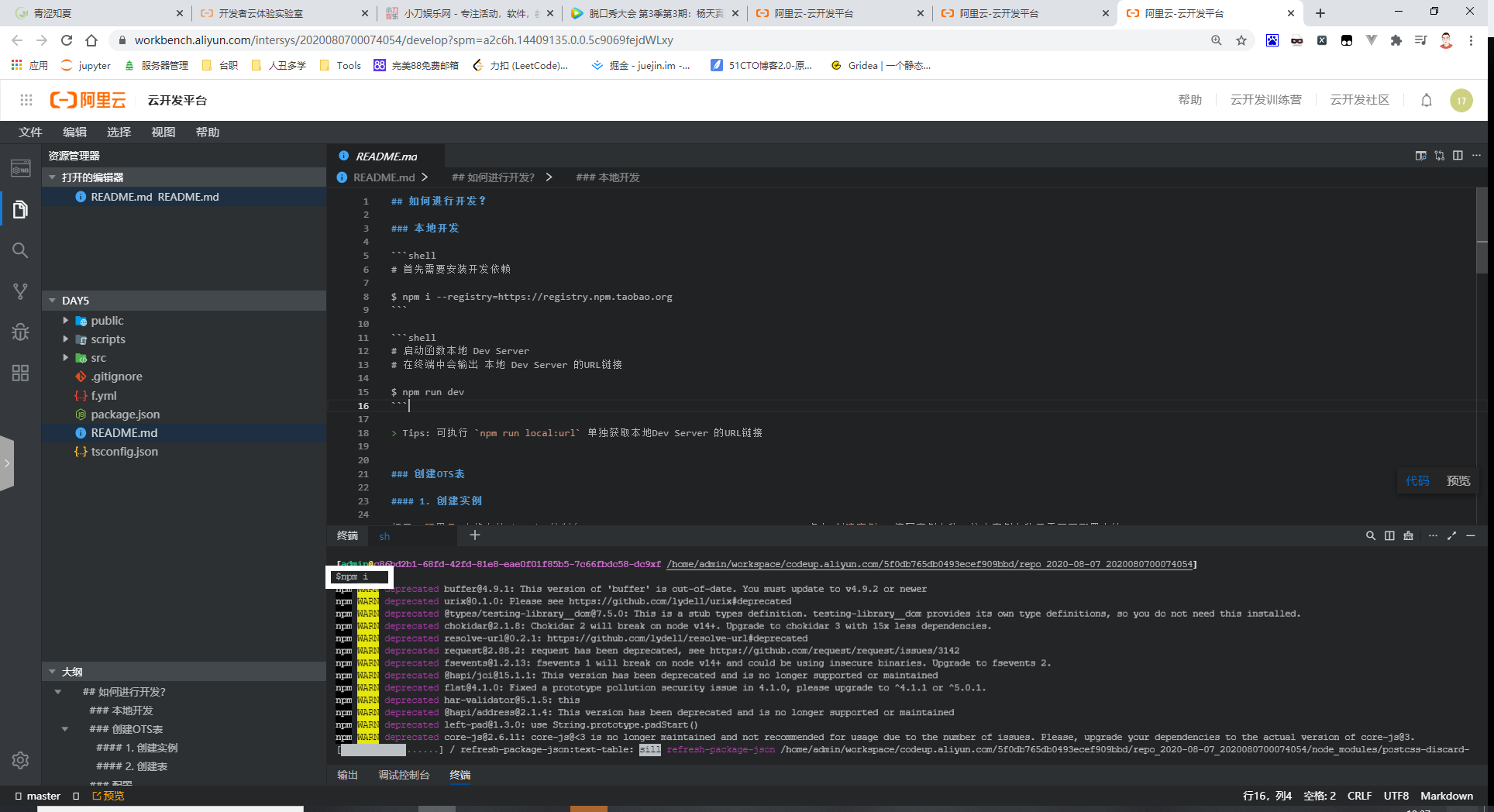
Step3: 创建表格储存
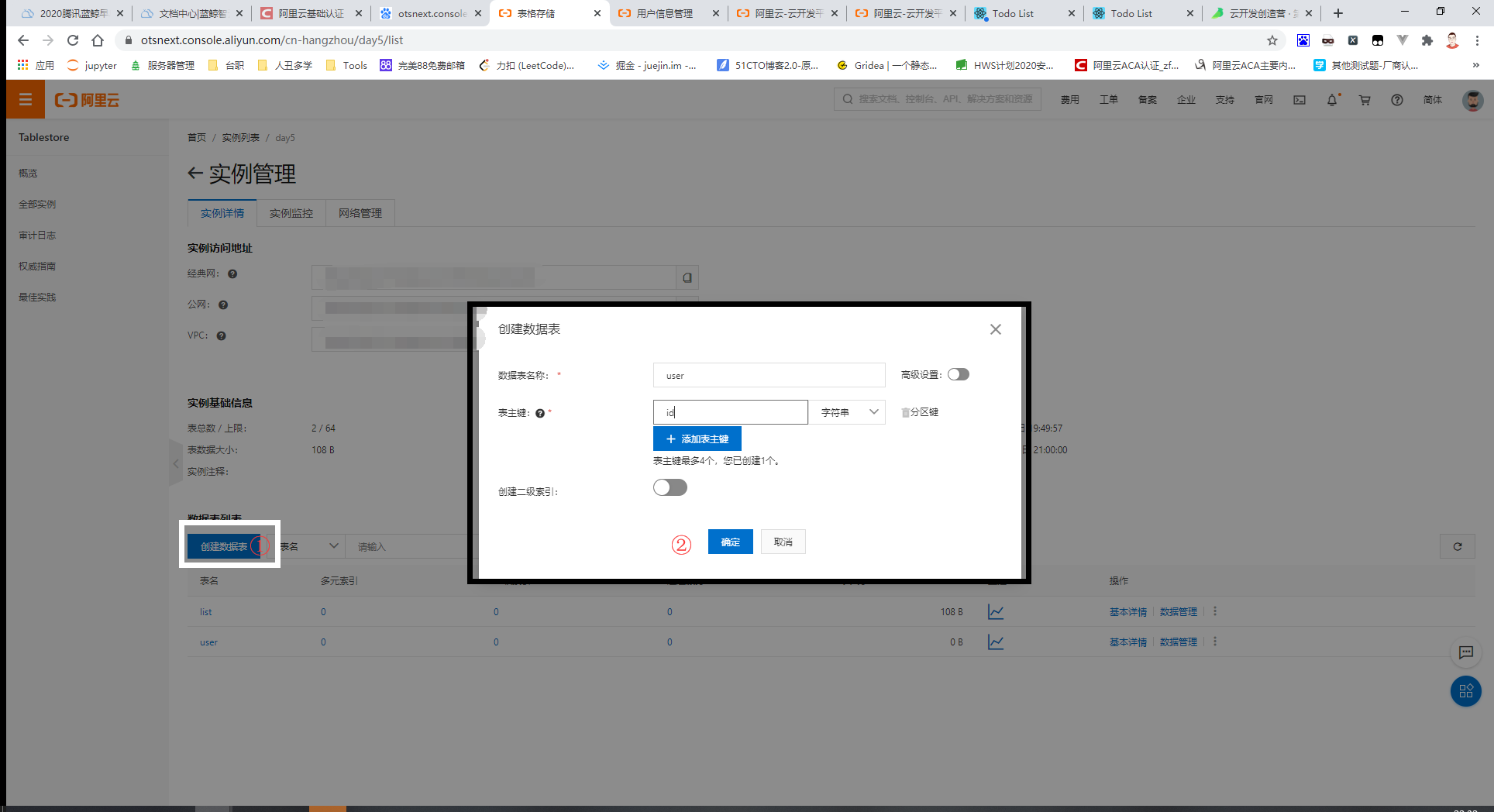
Step4: 修改环境变量
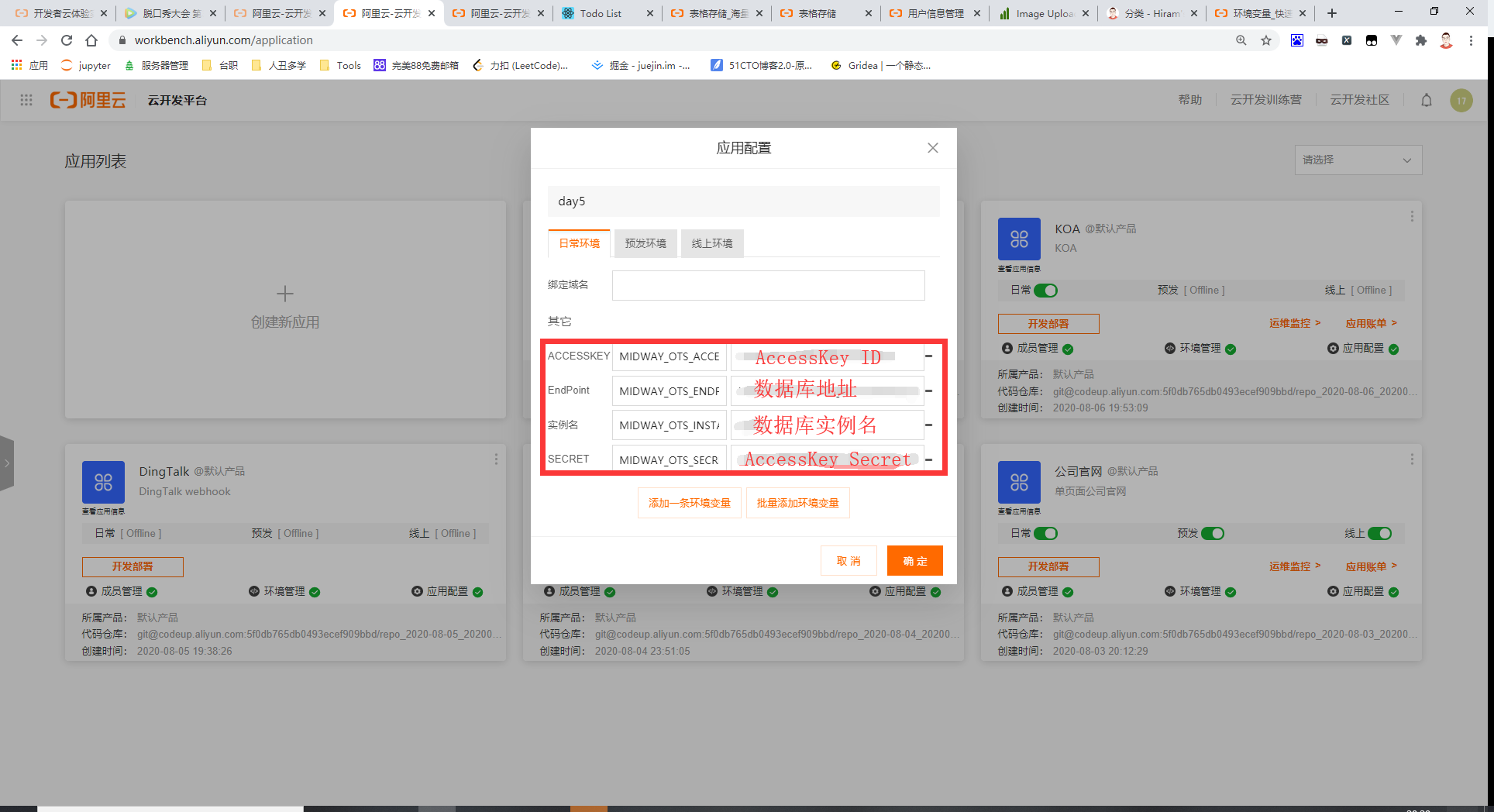
Step5: 修改前端源码
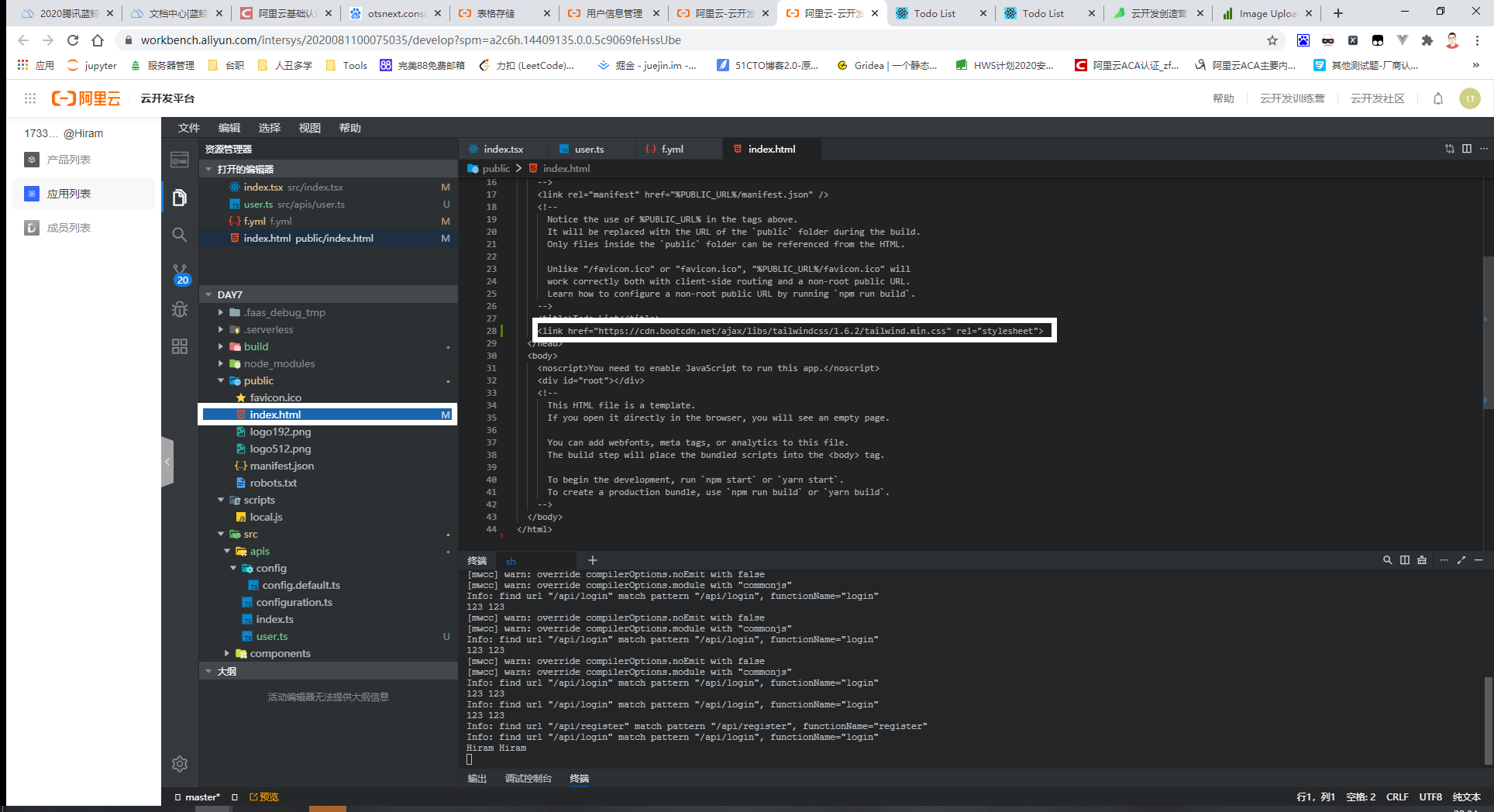
<link href="https://cdn.bootcdn.net/ajax/libs/tailwindcss/1.6.2/tailwind.min.css" rel="stylesheet">
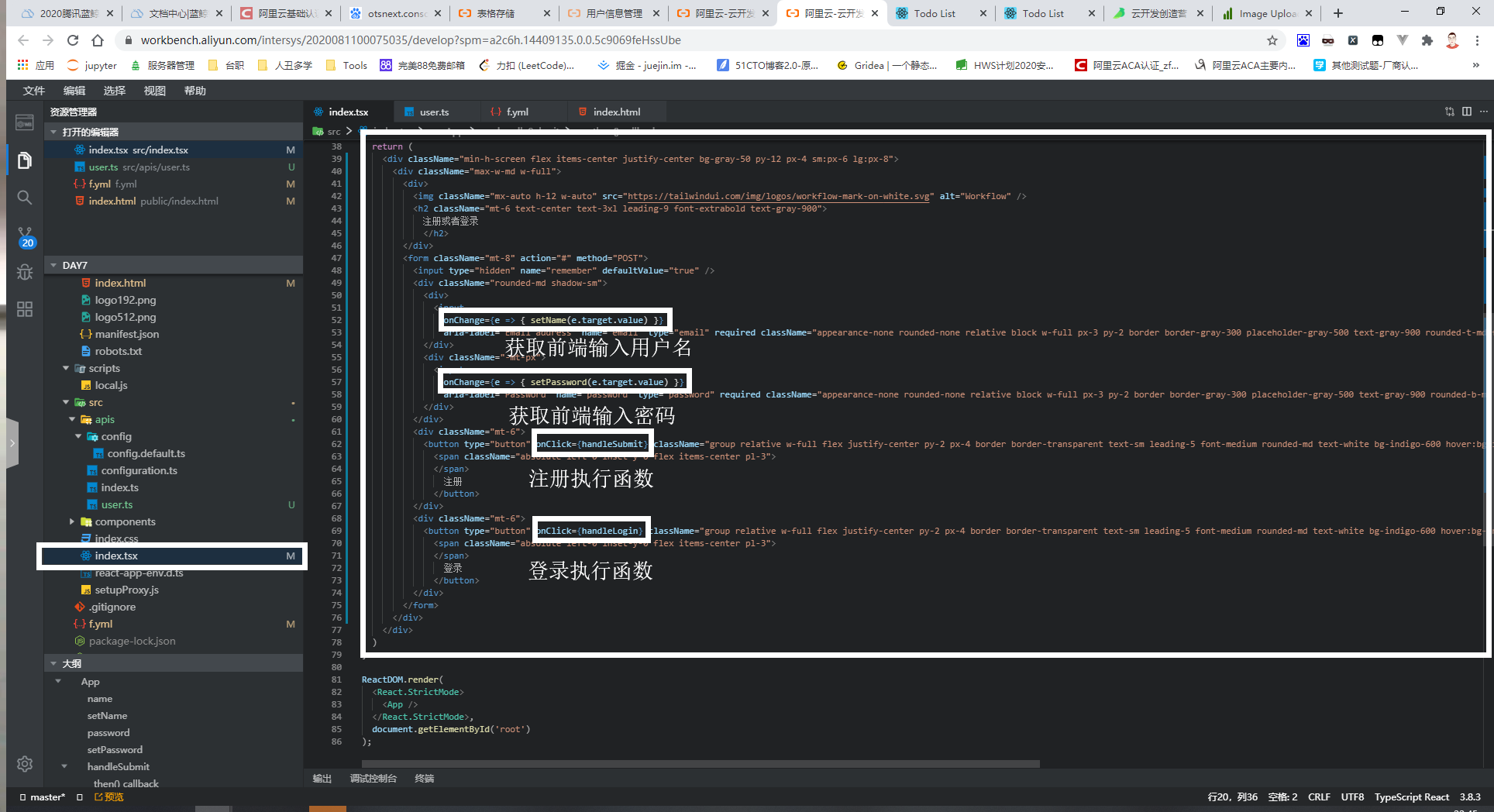
<div className="min-h-screen flex items-center justify-center bg-gray-50 py-12 px-4 sm:px-6 lg:px-8">
<div className="max-w-md w-full">
<div>
<img className="mx-auto h-12 w-auto" src="https://tailwindui.com/img/logos/workflow-mark-on-white.svg" alt="Workflow" />
<h2 className="mt-6 text-center text-3xl leading-9 font-extrabold text-gray-900">
注册或者登录
</h2>
</div>
<form className="mt-8" action="#" method="POST">
<input type="hidden" name="remember" defaultValue="true" />
<div className="rounded-md shadow-sm">
<div>
<input
onChange={e => { setName(e.target.value) }}
aria-label="Email address" name="email" type="email" required className="appearance-none rounded-none relative block w-full px-3 py-2 border border-gray-300 placeholder-gray-500 text-gray-900 rounded-t-md focus:outline-none focus:shadow-outline-blue focus:border-blue-300 focus:z-10 sm:text-sm sm:leading-5" placeholder="Email address" />
</div>
<div className="-mt-px">
<input
onChange={e => { setPassword(e.target.value) }}
aria-label="Password" name="password" type="password" required className="appearance-none rounded-none relative block w-full px-3 py-2 border border-gray-300 placeholder-gray-500 text-gray-900 rounded-b-md focus:outline-none focus:shadow-outline-blue focus:border-blue-300 focus:z-10 sm:text-sm sm:leading-5" placeholder="Password" />
</div>
</div>
<div className="mt-6">
<button type="button" onClick={handleSubmit} className="group relative w-full flex justify-center py-2 px-4 border border-transparent text-sm leading-5 font-medium rounded-md text-white bg-indigo-600 hover:bg-indigo-500 focus:outline-none focus:border-indigo-700 focus:shadow-outline-indigo active:bg-indigo-700 transition duration-150 ease-in-out">
<span className="absolute left-0 inset-y-0 flex items-center pl-3">
</span>
注册
</button>
</div>
<div className="mt-6">
<button type="button" onClick={handleLogin} className="group relative w-full flex justify-center py-2 px-4 border border-transparent text-sm leading-5 font-medium rounded-md text-white bg-indigo-600 hover:bg-indigo-500 focus:outline-none focus:border-indigo-700 focus:shadow-outline-indigo active:bg-indigo-700 transition duration-150 ease-in-out">
<span className="absolute left-0 inset-y-0 flex items-center pl-3">
</span>
登录
</button>
</div>
</form>
</div>
</div>
Step6:编写入口文件
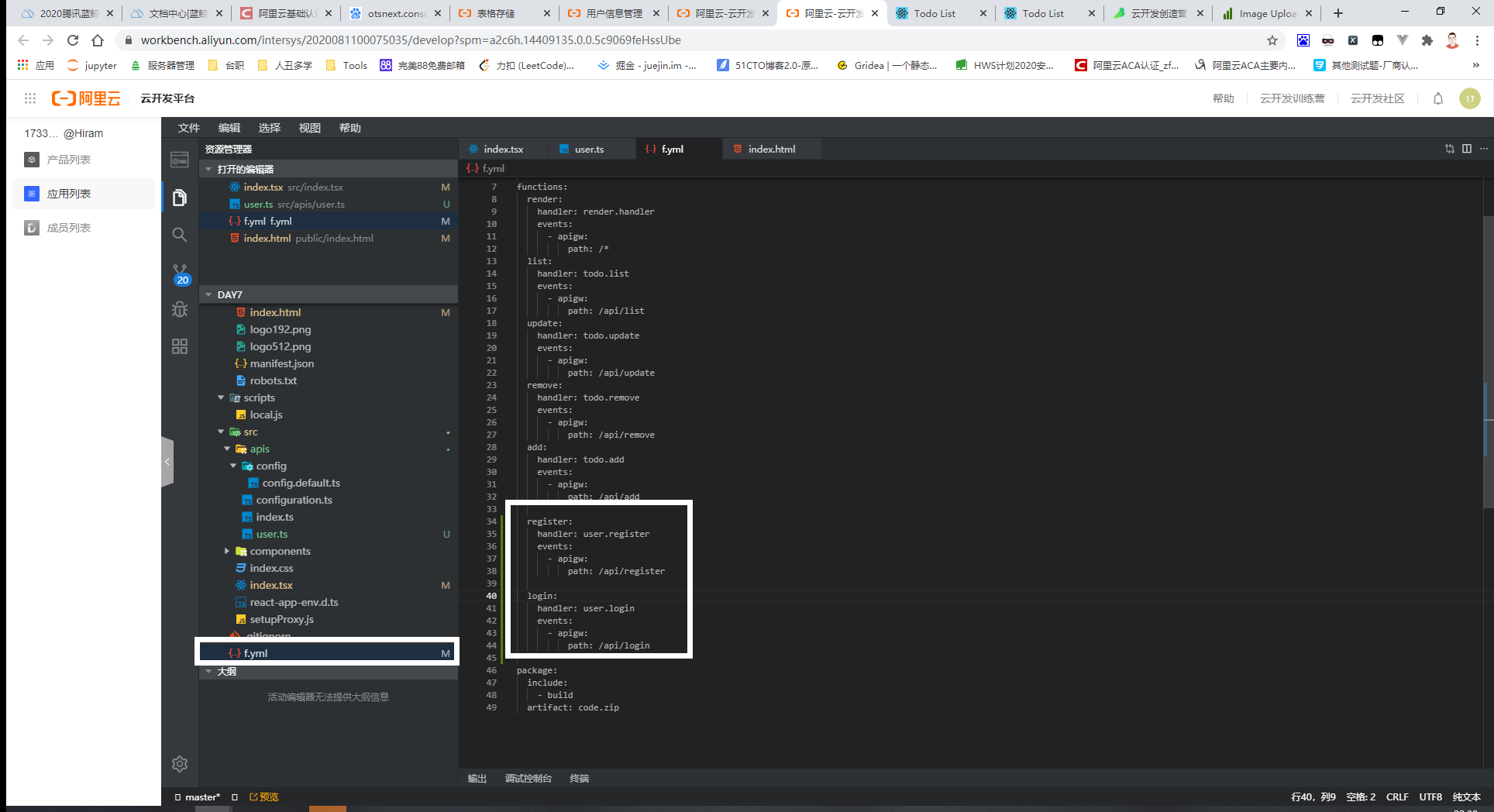
register:
handler: user.register
events:
- apigw:
path: /api/register
login:
handler: user.login
events:
- apigw:
path: /api/login
Step7:编写对应的后端文件
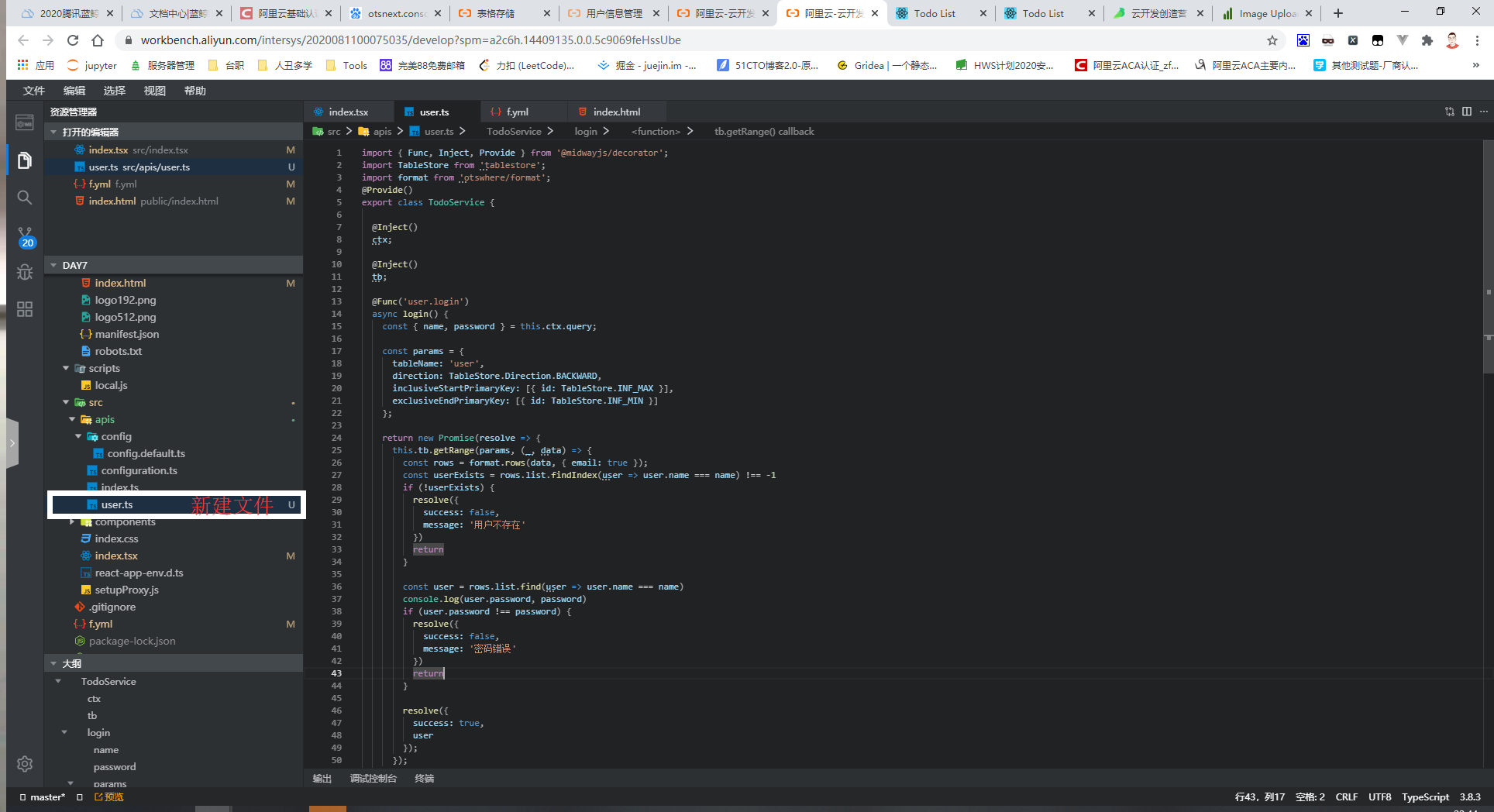
import { Func, Inject, Provide } from '@midwayjs/decorator';
import TableStore from 'tablestore';
import format from 'otswhere/format';
@Provide()
export class TodoService {
@Inject()
ctx;
@Inject()
tb;
@Func('user.login')
async login() {
const { name, password } = this.ctx.query;
const params = {
tableName: 'user',
direction: TableStore.Direction.BACKWARD,
inclusiveStartPrimaryKey: [{ id: TableStore.INF_MAX }],
exclusiveEndPrimaryKey: [{ id: TableStore.INF_MIN }]
};
return new Promise(resolve => {
this.tb.getRange(params, (_, data) => {
const rows = format.rows(data, { email: true });
const userExists = rows.list.findIndex(user => user.name === name) !== -1
if (!userExists) {
resolve({
success: false,
message: '用户不存在'
})
return
}
const user = rows.list.find(user => user.name === name)
console.log(user.password, password)
if (user.password !== password) {
resolve({
success: false,
message: '密码错误'
})
return
}
resolve({
success: true,
user
});
});
})
}
@Func('user.register')
async register() {
const { name, password } = this.ctx.query;
const params = {
tableName: "user",
condition: new TableStore.Condition(TableStore.RowExistenceExpectation.IGNORE, null),
primaryKey: [
{ id: `${Date.now()}-${Math.random()}` }
],
attributeColumns: [
{ name },
{ password },
{ status: '1' }
]
};
return new Promise(resolve => {
this.tb.putRow(params, async function (err, data) {
if (err) {
resolve({
success: false,
errmsg: err.message
});
} else {
resolve({
success: true,
data
});
}
});
});
}
}
Step8:对接前端和API的请求
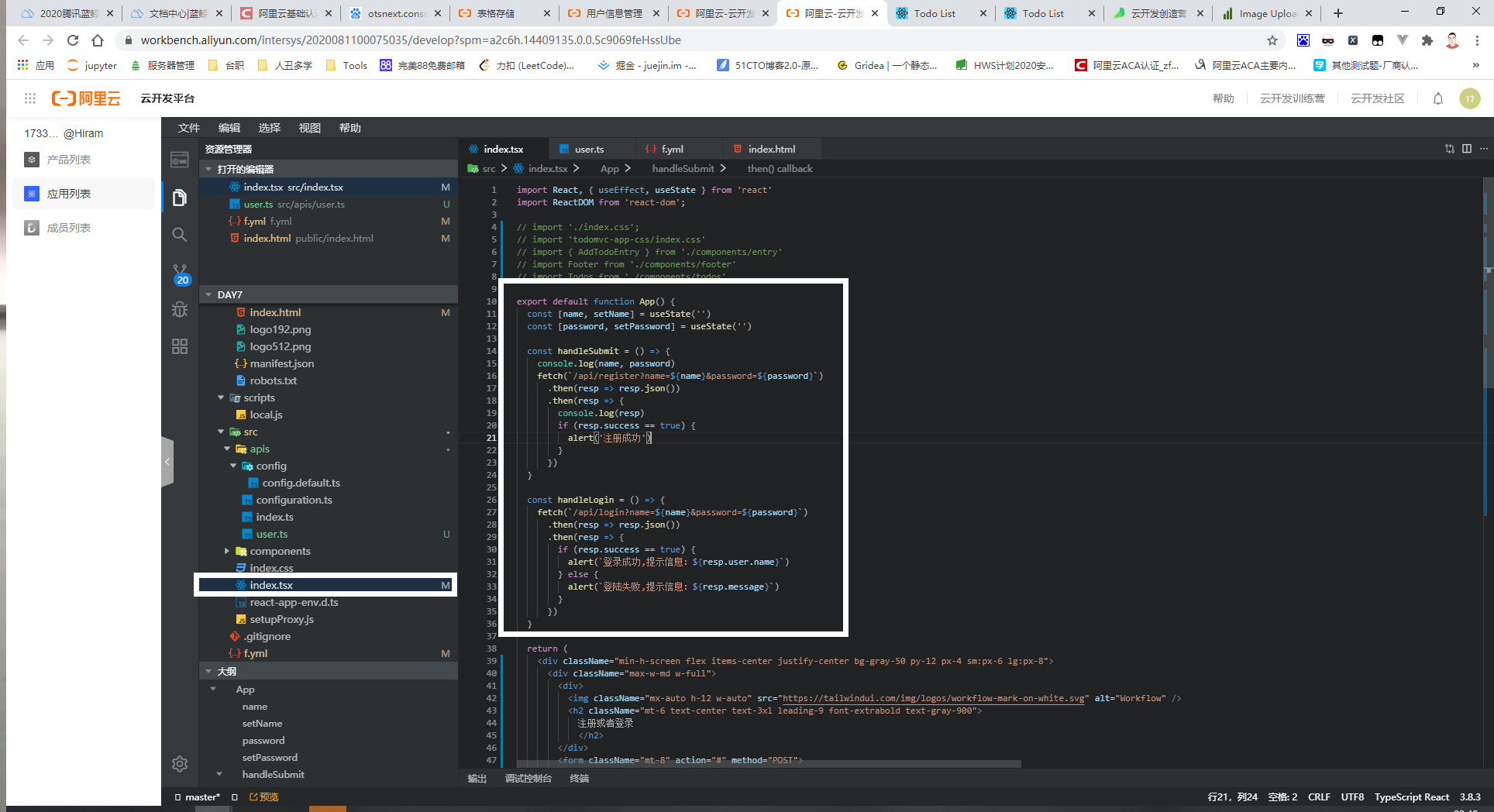
export default function App() {
const [name, setName] = useState('')
const [password, setPassword] = useState('')
const handleSubmit = () => {
console.log(name, password)
fetch(`/api/register?name=${name}&password=${password}`)
.then(resp => resp.json())
.then(resp => {
console.log(resp)
if (resp.success == true) {
alert('注册成功')
}
})
}
const handleLogin = () => {
fetch(`/api/login?name=${name}&password=${password}`)
.then(resp => resp.json())
.then(resp => {
if (resp.success == true) {
alert(`登录成功,提示信息:${resp.user.name}`)
} else {
alert(`登陆失败,提示信息:${resp.message}`)
}
})
}
Step9:运行[npm run dev] or 部署